
Datameer Demo Center
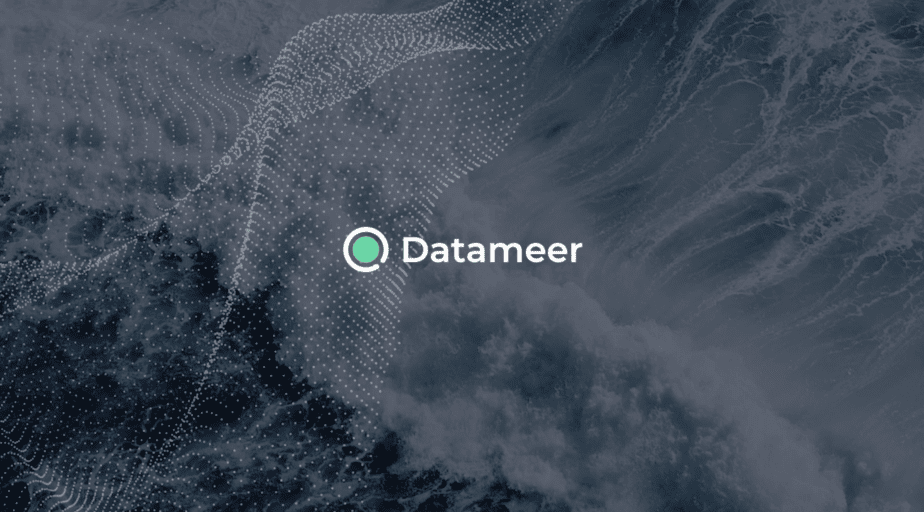
Datameer Demo
In this video, we provide a comprehensive Datameer demo, including its features, capabilities, and how it streamlines data analytics workflows
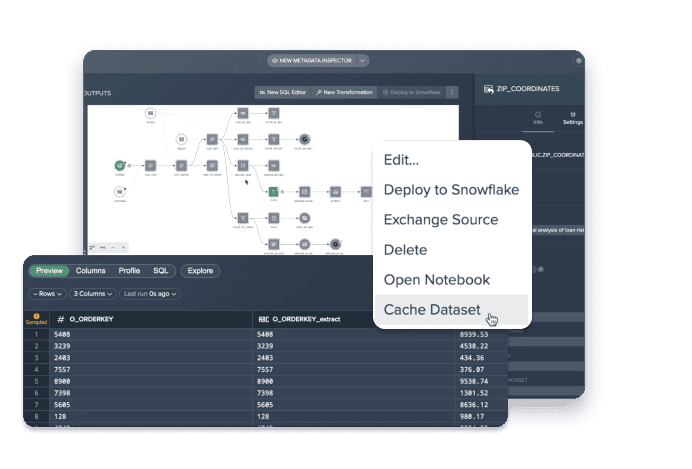
Dataset Caching
Datameer‘s Dataset Caching feature speeds up your workflow and enhances preview performance, reducing empty previews and speeding up downstream transformations.
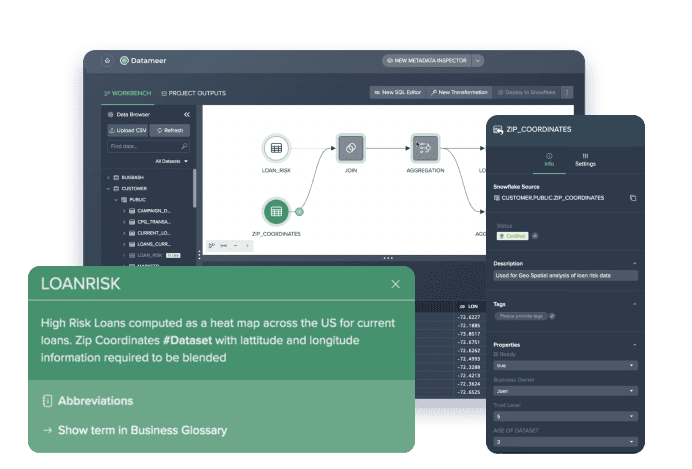
Metadata Inspector
Datameer’s new Metadata Inspector eliminates the need to switch between screens and tabs, providing a single, user-friendly interface for viewing and updating metadata.
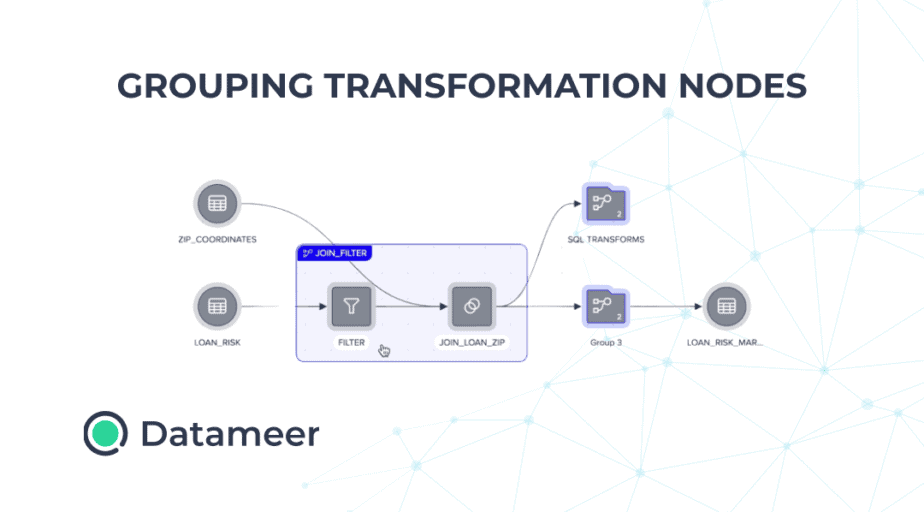
Grouping Transformation Nodes
Learn how to simplify your Datameer project with complex data transformations by using the Grouping feature. Follow the step by step guide.
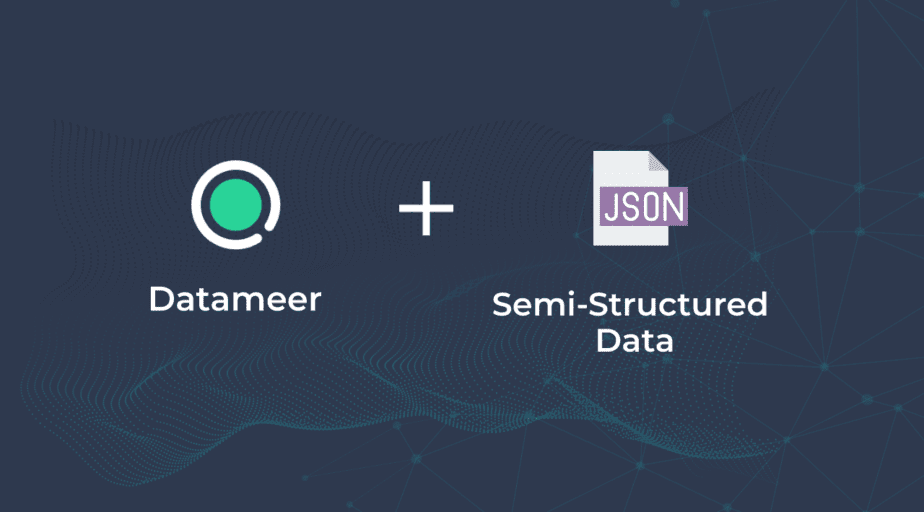
Semi-Structured Data
Take a look at Datameer’s ability to explore, parse and extract semi-structured data such as JSON and variant columns using a NoCode Wizardlike approach versus the typical tedious custom coding approaches.
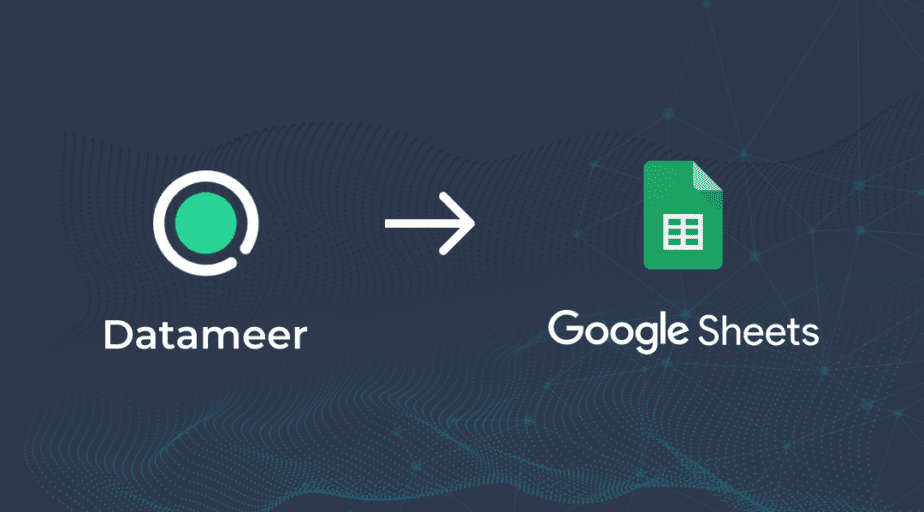
Datameer Google Sheets Integration
Datameer’s Google Sheets integration offers a seamless way to synchronize your Snowflake data with Google Sheets, providing you with real-time and updated information.
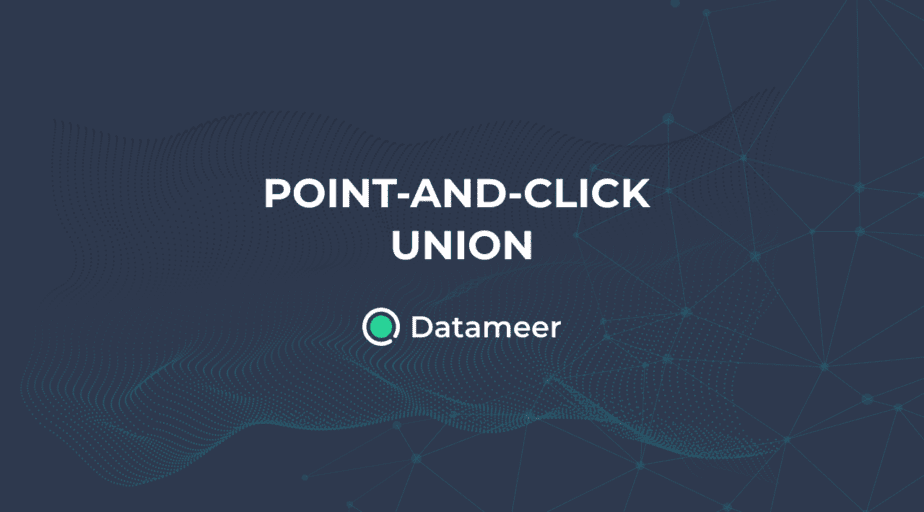
Point-and-Click Union in Datameer
Let’s take a look at Unioning and Datameer. Unioning can be tricky as schemas vary based on an easy-to-use point-and-click number of columns and data types. In Datameer, we have an easy-to-use point-and-click interface to define the union.
The Datameer Interface
Watch this short demo to see how to navigate through the Datameer Interface.
Filter and Replace
Watch this short demo to see how to filter and replace with Datameer
Aggregate Transformations
Watch this short demo to see how to aggregate transformations with Datameer
Extract and Split Function
Watch this short demo to see how the extract and split function in Datameer works.
Dataset Joins
Watch this short demo to see how to JOIN in Datameer. Inner, outer, left, or a right join.
Pivot Data
Watch this short demo to see how to Pivot data in Datameer.
Manage Columns Function
Watch this short demo to see how to remove and hide columns by using the manage columns function in Datameer.