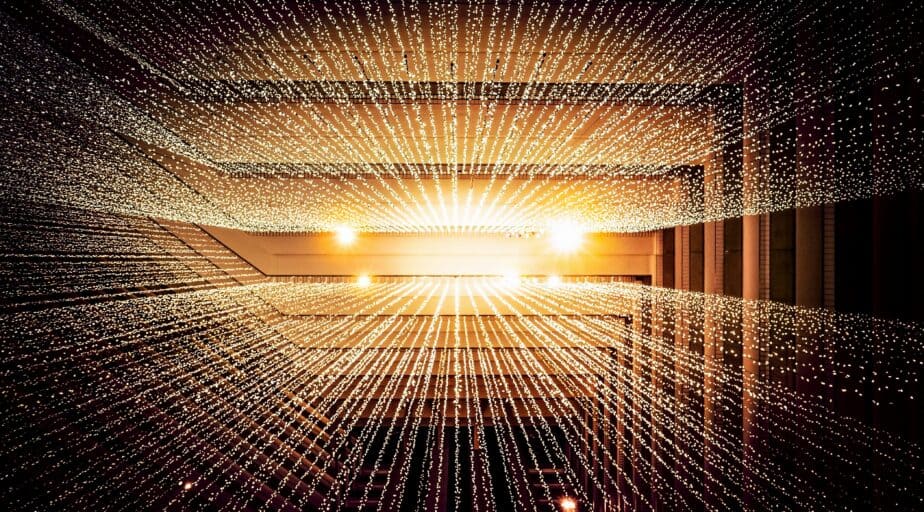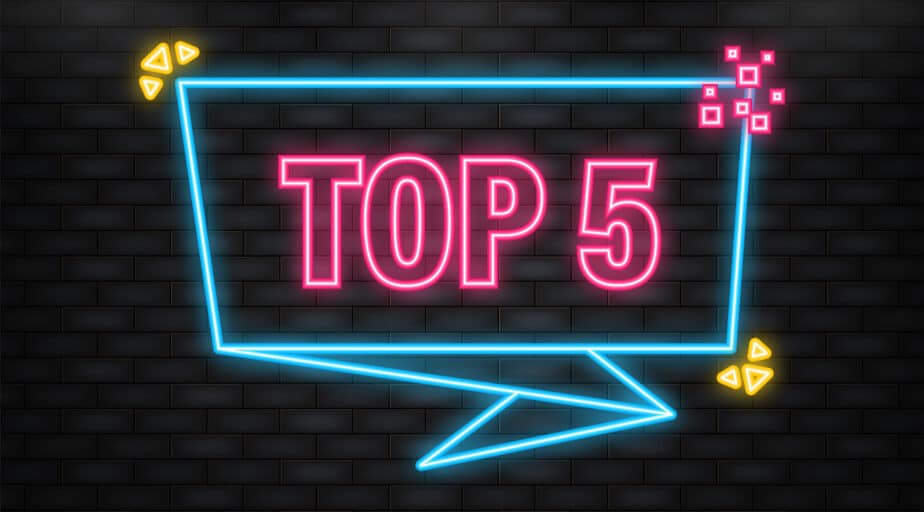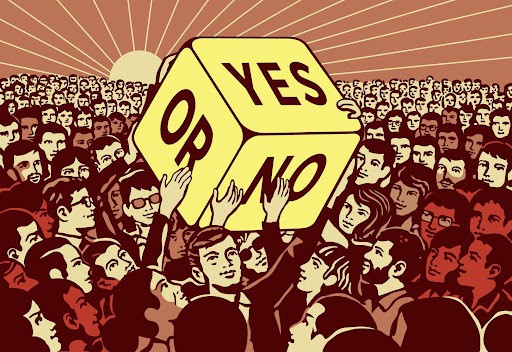A Step-by-Step Guide To Snowflake Data Visualization
- Ndz Anthony
- November 30, 2022
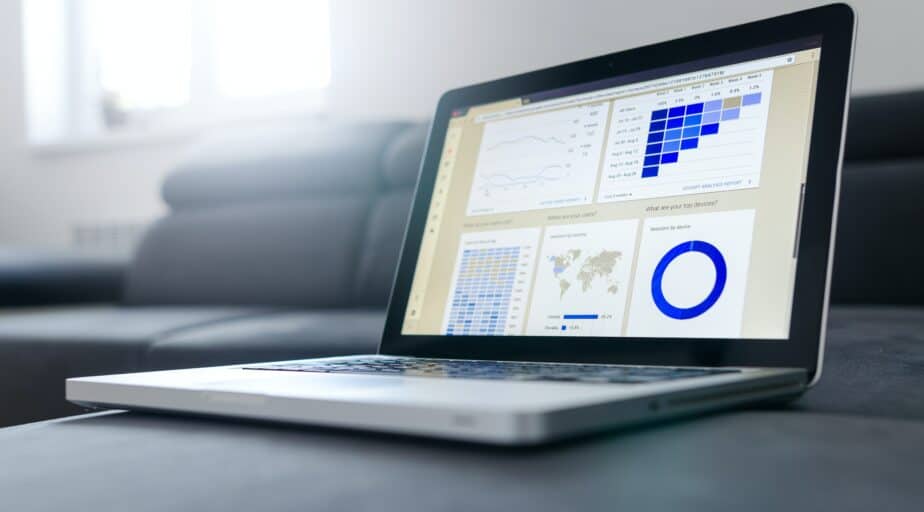
When it comes to data analytics, the adage “a picture is worth a thousand words” is particularly true.
The goal of data visualization is to visually represent data by telling a story through charts, graphs, or maps.
It is an essential phase in the data analysis process and a method that many company sectors can use to their advantage.
This article will cover everything you need to know about data visualization in Snowflake. We’ll describe data visualization, why it’s essential in snowflake and how to create Snowflake data visualizations.
What is Snowflake?
Snowflake is a fully managed SaaS (software as a service) that started in 2012.
It offers a single platform for data lakes, data engineering, data science, developing data applications, and safely sharing and consuming real-time and shared data.
Understanding Data Visualization
Data visualization is the graphic representation of various information or data sets utilizing visual components like maps, charts, and graphs to make the data more accessible and intuitive.
The primary objective of data visualization is to make it simpler to spot patterns, trends, and outliers in big data sets.
Snowflake modernized its UI to join this train and included some dashboarding and visualization features.
Want an exhaustive guide on data visualization best practices?
Access Datameer’s how-to-guide on Data Visualization here
Data Visualization With Snowflake: A Step-by-Step Guide To Creating Snowflake Dashboards
A dashboard is a method of displaying various types of visual data in a single location. A dashboard typically conveys disparate but related information in an easy-to-digest format.
In Snowflake, dashboards can be built from scratch with new queries or leverage pre-existing worksheets using Snowsight.
5 Steps to Creating Dashboards Within Snowflake :
Here is how to create a step-by-step dashboard within Snowflake.
- Select Dashboards.
- Click on the dashboard button to create a new dashboard.
- Give the new dashboard a name.
- Use Add Tile (For assistive technology, the add tile button), located in the upper-right corner of the page, to add a tile to your dashboard.
Snowsight provides chart and table tiles for your dashboard queries. To add tiles, drag them to the dashboard. You can also use the result sets generated in your queries to generate new tiles.
Visualizing Your Snowflake SQL With Datameer
In the last section, we saw how to create dashboards in Snowflake.
What if we wanted to visualize our SQL code and result sets?
With Datameer, snowflake’s first collaborative, multi-persona data transformation platform – this is a walk in the park,”!
Let’s take a look at the demo below.
Datameer offers three distinct interfaces:
No-code — Easy drag-and-drop modeling lets non-technical analysts create base models specific to their needs.
Low-code — A wizard-driven Excel-like interface that allows non-technical analysts to enrich data and dramatically improve data engineer productivity.
Code — Full SQL coding and scripting that gives your data engineering teams the control to create and deploy highly optimized data models.
Finally, teams can use shared workspaces to share, reuse, and collaborate around models to speed up projects, divvy the workload, and ensure models are adequately designed the first time.
Wrap-Up & Additional Resources
Did you enjoy the tutorial?
Feel free to check out other related blog posts on: