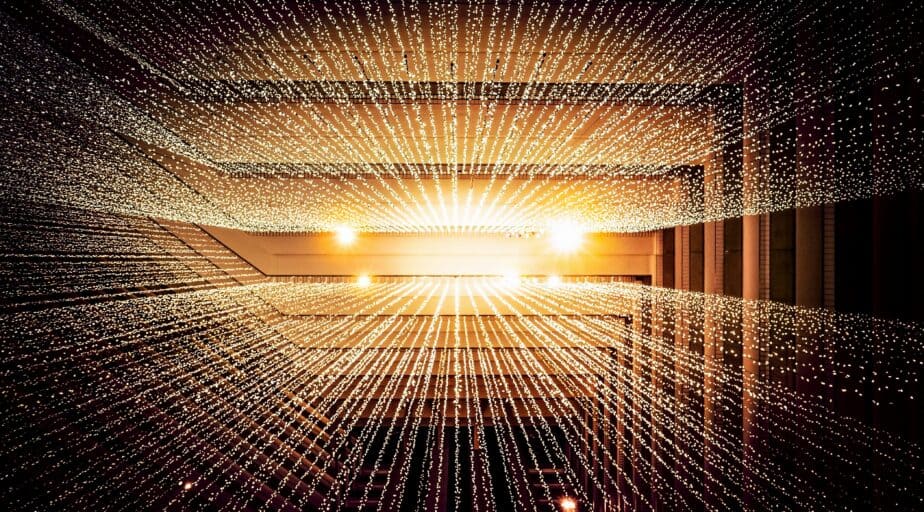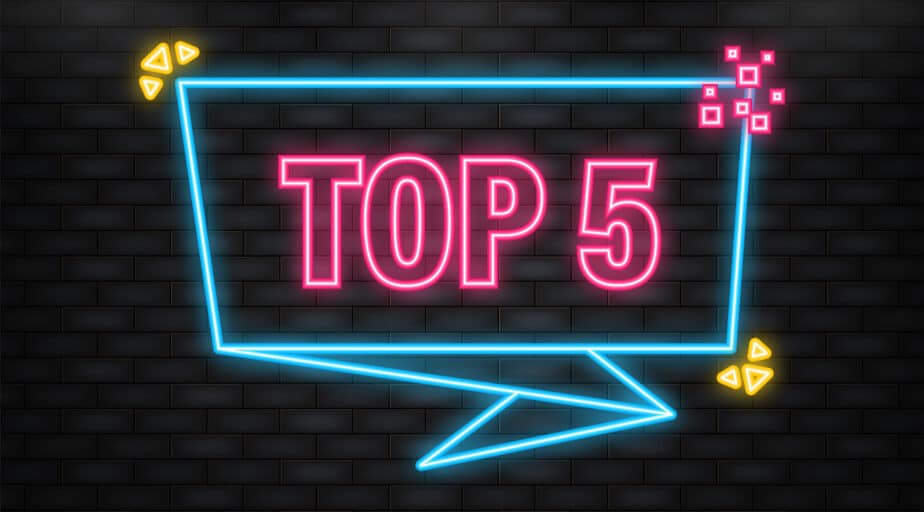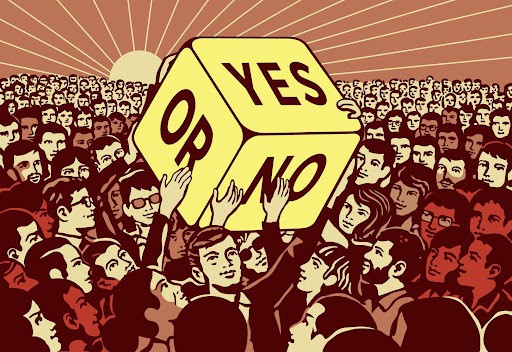Snowflake JDBC driver internal error
- How-Tos FAQs
- October 11, 2021

Have you ever wanted to connect to your Snowflake data warehouse using JDBC? Now, you can with the Snowflake JDBC driver, which allows you to connect to Snowflake using the standard JDBC API. You can use it with any JDBC-compliant application, including Java-based applications and applications that run on Windows, Linux, or macOS.
The Snowflake JDBC driver is available for download from the Snowflake website. Once you have downloaded and installed the driver, you can use it to connect to your Snowflake account.
To use the Snowflake JDBC driver, you will need to provide your Snowflake account name, username, and password. You can find these values in the Snowflake UI. Once you have connected to your account, you can run SQL queries and commands just like you would with any other JDBC-compliant database.
So if you’re looking for a way to connect to Snowflake using JDBC, the Snowflake JDBC driver is a great option!
Snowflake JDBC driver internal error: Fail to retrieve row count for first arrow chunk
If you’re seeing the “Snowflake JDBC driver internal error: Fail to retrieve row count for first arrow chunk,” it means that the JDBC driver was unable to retrieve the row count for the first arrow chunk. A network issue or a timeout usually causes this. We’ve also seen this error when running certain SELECT statements against Snowflake using the JDBC driver. It only occurs on the first arrow chunk and doesn’t happen every time.
In this blog, you’ll learn how to solve this error.
If you’re running into the “Snowflake JDBC driver internal error: Fail to retrieve row count for first arrow chunk: null” error, it’s most likely because you’re running a SELECT statement.
Unfortunately, this known issue with the Snowflake JDBC driver can occur when fetching large result sets. The good news is that there’s a workaround.
Switching to JSON format by setting the “format” parameter in your JDBC connection URL will help to solve this error.
Why would you want to do this?
Well, JSON format is more compact than ARROW format, so it can potentially reduce network traffic. Plus, JSON format is more human-readable, so it may be easier to debug issues with your queries if you’re using JSON format.
Another way to do this is as follows:
First, connect to Snowflake using the JDBC driver. Then, execute the following SQL:
alter session set jdbc_result_set_use_arrow = false;
alter session set jdbc_result_set_fetch_size = 100000;Now, all your data will be returned in JSON format, which is much faster and uses less memory.
Explore your JSON/CSV files in Snowflake Using Datameer – An Easy peasy way!
Snowflake connectors like JDBC and ODBC are an excellent way to connect to your database systems.
However, In cases where you need to bulk-load CSV/JSON files from your local file system into Snowflake, that might not be the most appropriate method.
For this, we can use pre-built modeling tools like Datameer.
Datameer is a low-code transformation tool for Snowflake that offers easy-to-use drag-and-drop features for loading data into Snowflake.
Want to know more about this?
Explore our Datameer demo center , or try it out yourself with a free 14-day trial .