Working with JSON in Snowflake
With Datameer, it’s easy to understand your JSON objects and extract the data you need.
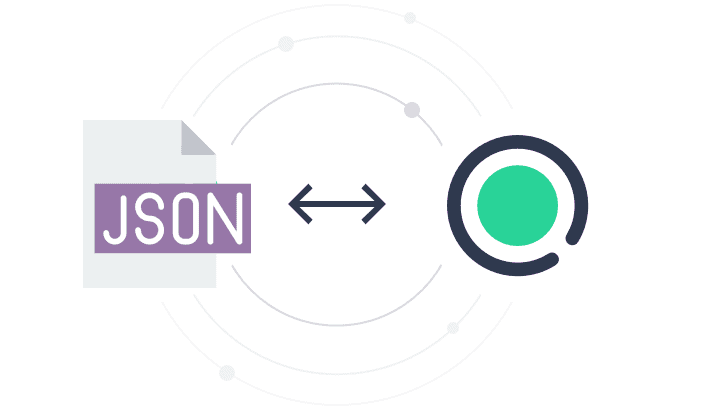
Want to know how it works?
Quickly work with tables that contain JSON data without needing an engineer’s understanding.
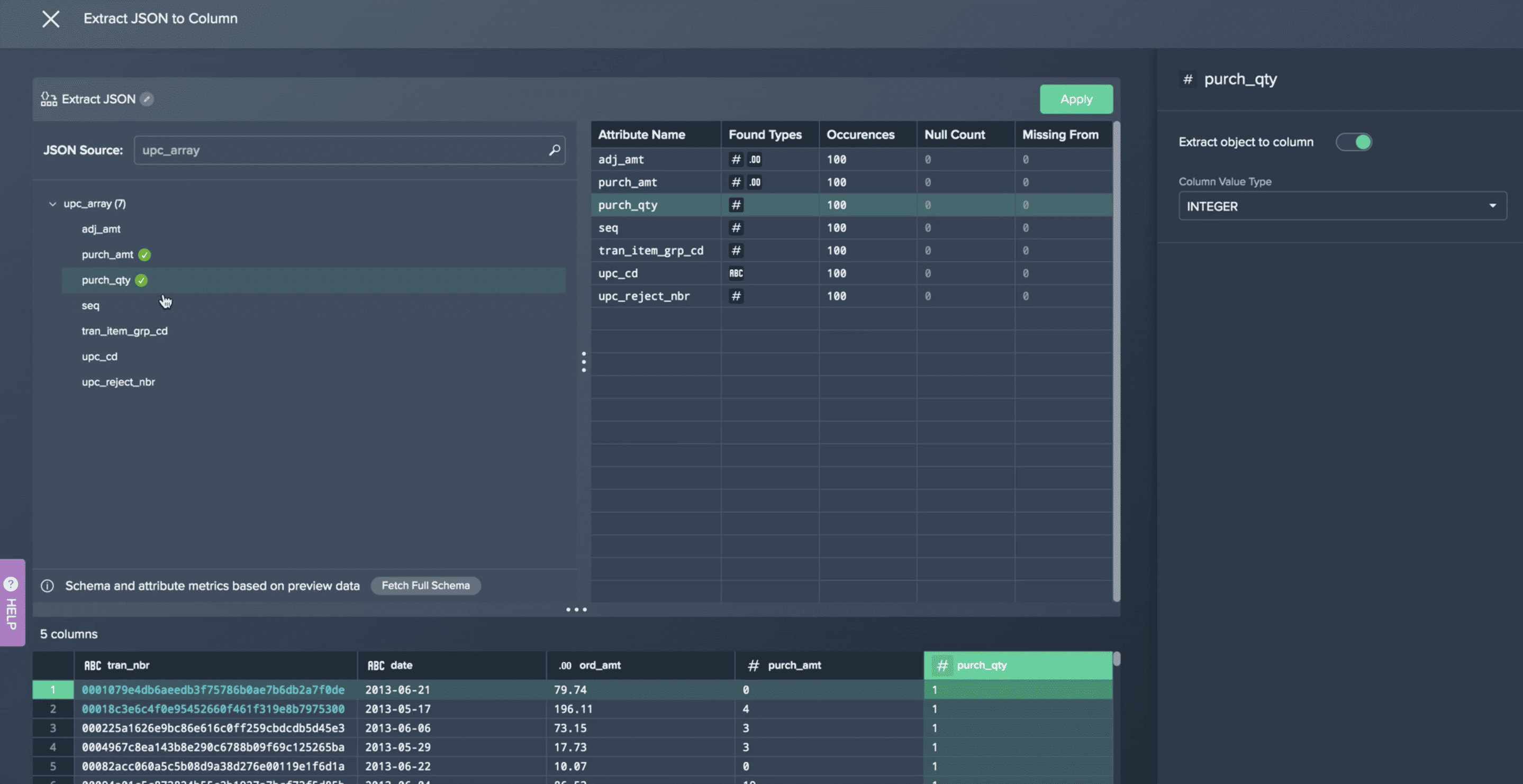
Step-by-Step Guide
Extract Semi-Structured Data with Datameer
- Effortless Extraction: Access a comprehensive preview of JSON attributes instantly with a simple click.
- Tailored Extraction: Take control of the extraction process by selecting specific columns or attributes and witnessing real-time previews.
- Instant Preview: Experience the magic as your extracted attributes are swiftly organized into individual columns for easy exploration.
Get the data you need to answer your questions
Quickly work with tables that contain JSON data without needing an engineer’s understanding.
Any JSON Source
Hubspot, Marketo, Google Analytics, Google Ads, Mixpanel
JSON structuring
Understand, extract, flatten your JSON objects
Ad-hoc Reporting
Answer data questions without the help of a data engineer
From JSON → To Snowflake Insights
Dig Into JSON Data
Understand the JSON structure by expanding the content of a cell
Form Snowflake Insights
Quickly extract what you need from Snowflake data to answer your burning business questions.
