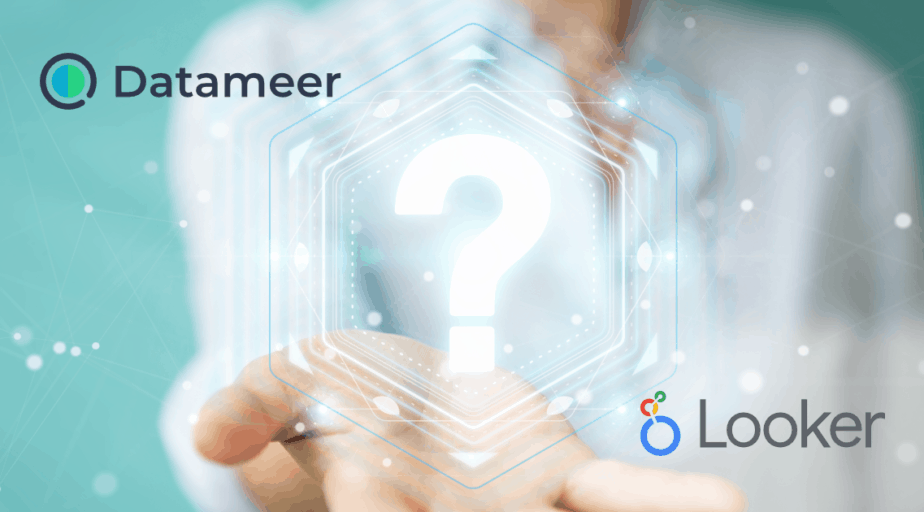How to merge two Explores in Looker?
- Looker FAQs
- January 21, 2018
To merge two or more explores in Looker, we can use the Looker Merge functionality.
We will create a single query from Explore and then combine other queries with the first query. Here the first query is called the primary query, and the subsequent queries are joined using a Left Join.
Outlined below are the steps to create a merge between explores:
- After creating the Primary Query, click the gear icon in Explore and then Select Merge Result.
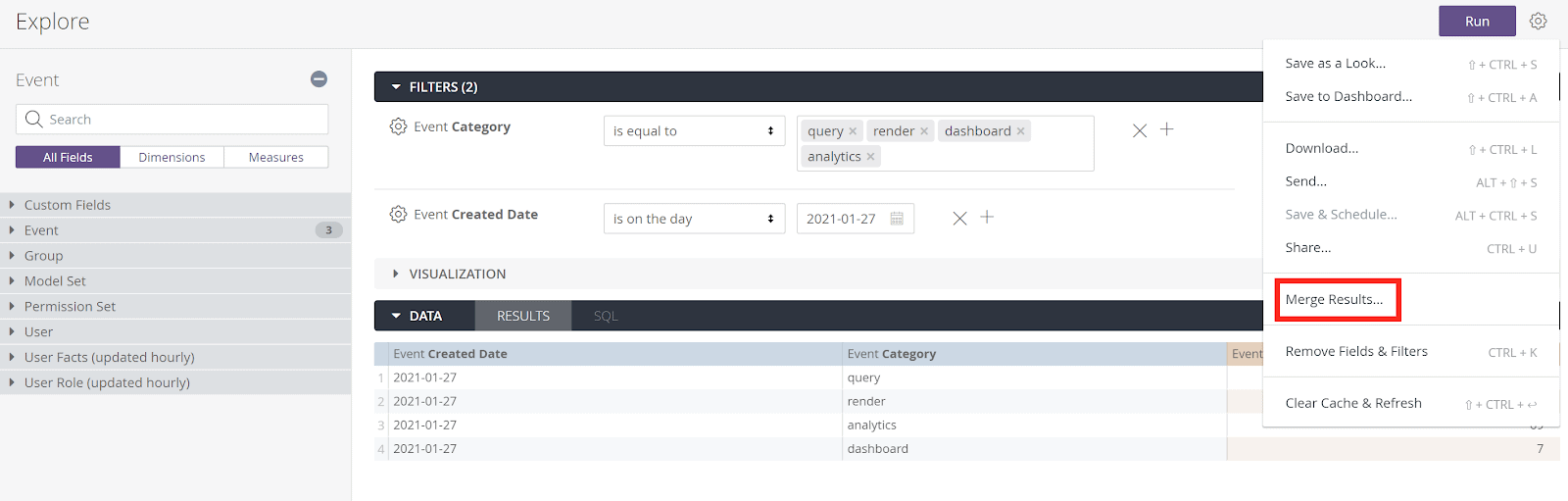
- On the next page, Looker will provide you an option to choose the Explore using which you would create a secondary query:
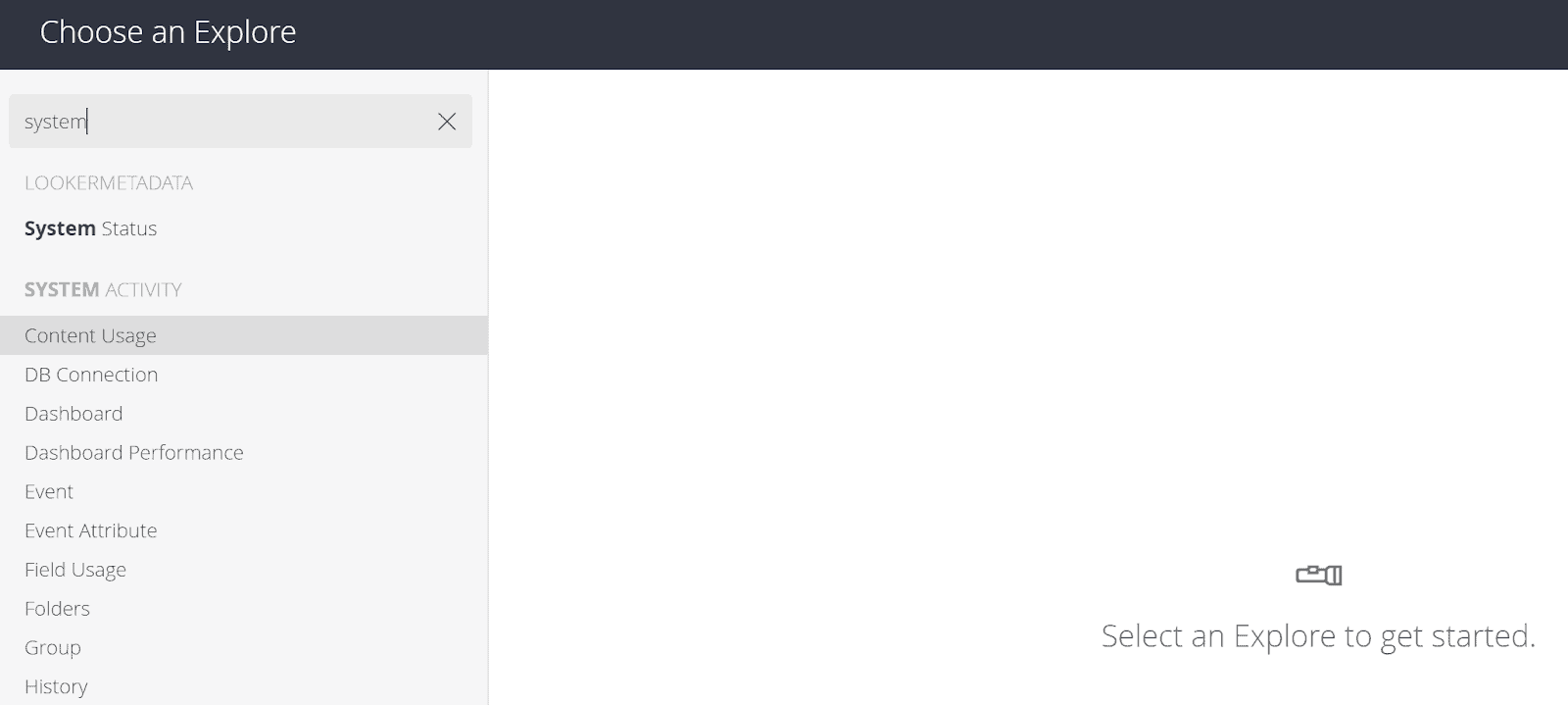
- Once you have created the secondary Look, click save, and you will land upon the Merged Results page.
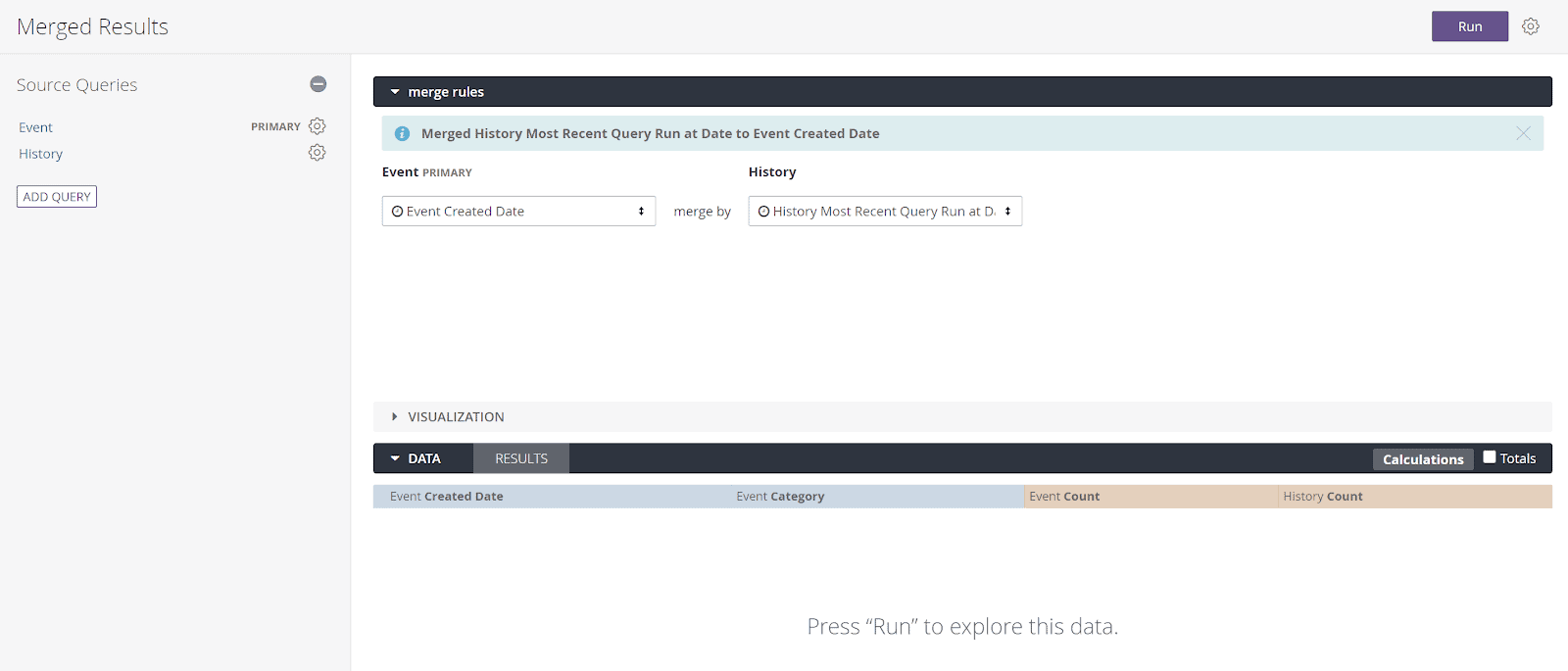
- Review the dimensions that Looker used to match the queries.
- Click Run to see the merged query results.
- You will be able to save this merged tile on a dashboard by clicking on the gear menu.
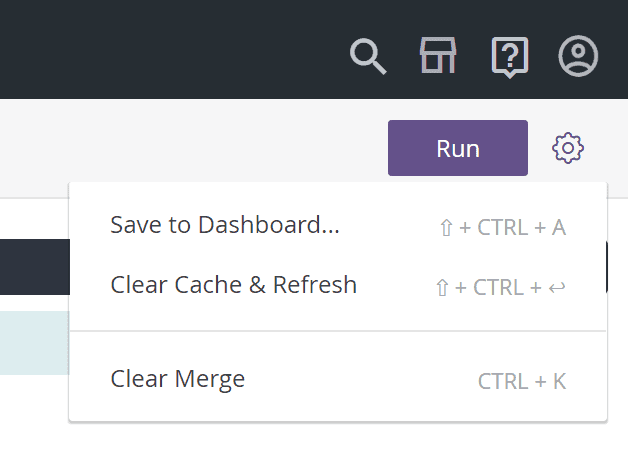
Limitations of Looker Merge:
- The merge occurs on the result set produced by each individual explore, not in the SQL query.
- If any merged explore results in more than 5000 records, the row numbers greater than 5000 will be excluded from the merge. Thereby producing unexpected results.
- Looker Tech support discourages using a merge due to its limitations.
- Looker Merge is limited to Left Join. You cannot implement other joins like inner join or outer join between Explores.