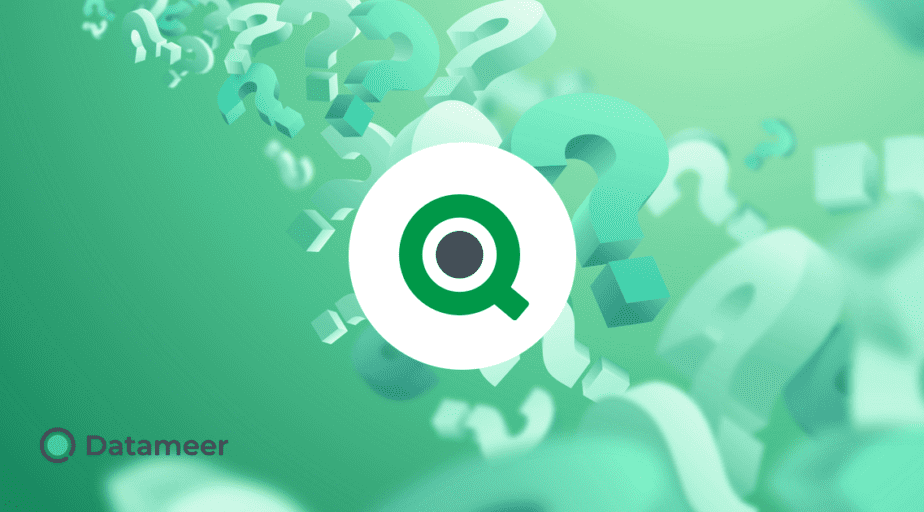Qlikview document synching with URL parameters
- How-Tos FAQs
- November 24, 2020
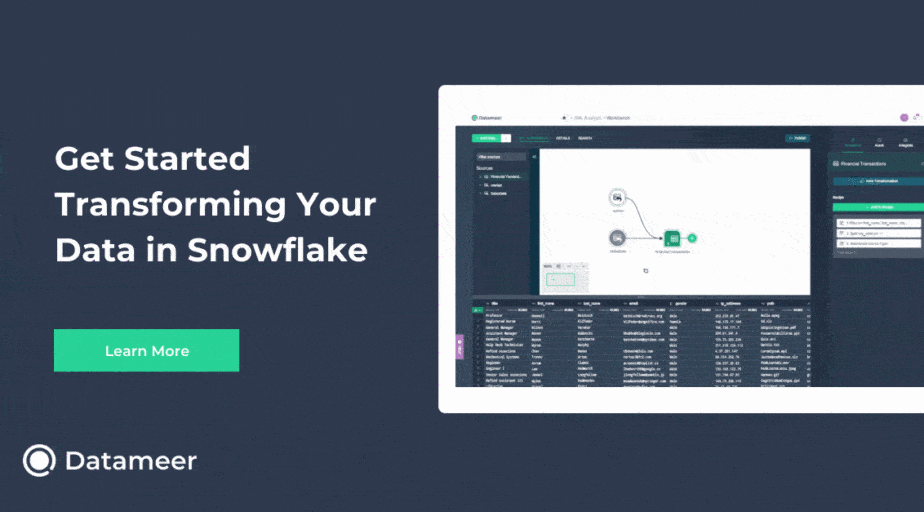
Qlikview document synching with URL parameters
You have a Qlikview installation with an Access Point from your QlikView Server (QVS) offering various Qlikview Documents. Your client works in multiple documents making similar selections when doing analysis. So a natural requirement develops for opening a second Qlikview document, from within a current document, with the ability to carry over some selections to the alternative Qlikview document. This is also known as document chaining.
We can even predetermine the landing Sheet and make additional selections. Typically selections that we would like to carry over would be values such as Dates or Regions.
Once the user has evaluated or consumed their charts and values in one document, it can be a simple click, to jump to the equivalent results, for the same selections, in another document
How do we achieve this?
The method of achieving this is by copying the URL from the document you wish to land on in the QVS AccessPoint. We’ll paste that URL into links within the first Qlikview Document.
Note: The links being placed are HTTP links and this is done in the QlikView Desktop Client. The intent is for these links to open from another document within a browser, so from a client, your default browser will open up and verification may be required.
Syntax:
https://QlikServer/QvAJAXZfc/opendoc.htm?document=StockProcurement.qvw&host=Local
We’ll add more values to the URL to make selections. Suppose your first document is Sales Regions, and you want to jump to Sales impact in Procurement, which happens to be on the third Sheet (SH03) in the Procurement Qlikview Document.
Add &sheet=SH01 to the syntax:
https://QlikServer/QvAJAXZfc/opendoc.htm?document=StockProcurement.qvw&host=Local&sheet=SH01
We can now add selections by simply adding &select followed by, for example, the List Box for the field Year, LB01 as object name, and you want the selection to be 2021.
https://QlikServer/QvAJAXZfc/opendoc.htm?document=StockProcurement.qvw&host=Local&sheet=SH01&select=LB01,2021
Another version, to make the parameters more dynamic, we don’t want only 2021, would be to select the max date. The value of this is that Qlik reads the maximum SELECTED date. Meaning that your selected value will be carried through to the next document.
Where to add these?
Create a new Button Object and navigate to the Actions tab:
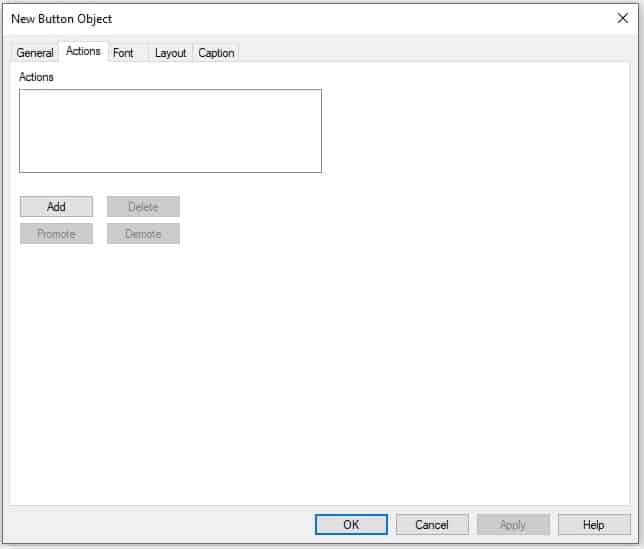
Add an External Action for Open URL :
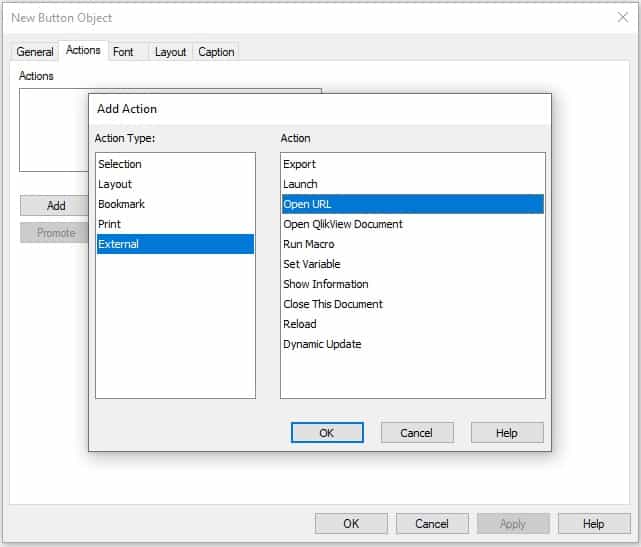
And this is where to open the dialog to enter the expression syntax we defined.
This is a useful and relatively simple “quick link” that can be provided for a client that needs to jump to different results between different documents. In Qlik Sense we have alternatives to meet the same results, but keep these in mind if migrating from QlikView to Qlik Sense becomes a requirement, these links can be used in a similar manner from Qlik Sense with legacy features that might not be migrated yet.
Up Next: Learn Current Selections in a Qlik Chart Title