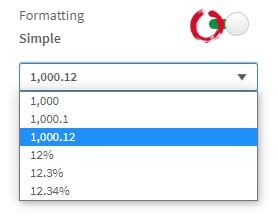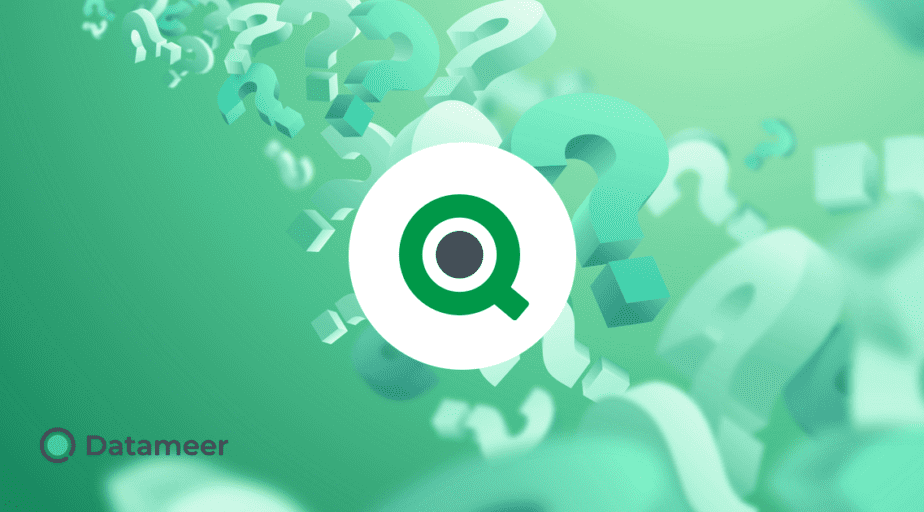Qlik Number Formatting within Expressions
- How-Tos FAQs
- November 9, 2020
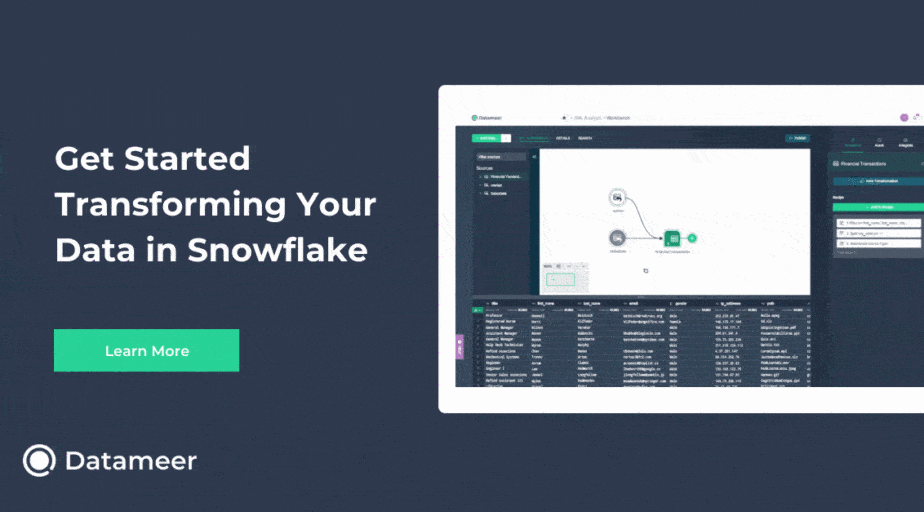
Qlik Number Formatting within Expressions
After gaining an understanding of number formatting in QlikLink. We also learned where to test and verify various Format Types and patterns with associated fields in Qlik. We’ll now look at Qlik Number Formatting within Expressions.
These Format Types have a default Format Pattern, which is the basic structure of Qlik Formatting. Editing the Format Pattern in the text box, as covered previously, gives a real-time display of what the output format will display like and a convenient Copy of the pattern to Paste into the Expression syntax.
But how does one set the number format within the expression?
To accomplish this, wrap your expression with the num() function.
num( expression [ , format-expression/format-pattern [ , decimal-sep [ , thousands-sep ] ] ] )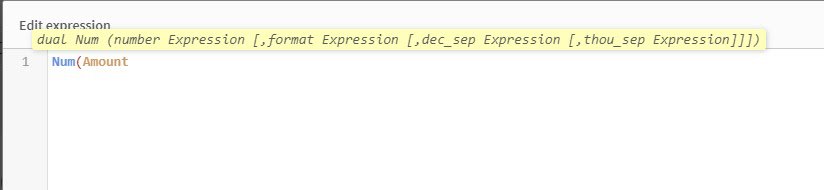 Set Standard Formatting within Qlikview or Qlik Sense:
Set Standard Formatting within Qlikview or Qlik Sense:
Edit Format Patterns directly in the dialog box with Qlikview:
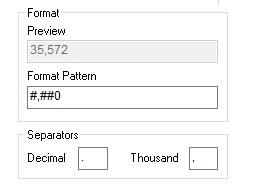
The separator characters entered here will automatically be updated in the Format Pattern; one can copy this format pattern and use it as the format in the expression.
Qlik Sense offers a range of Simple formats :
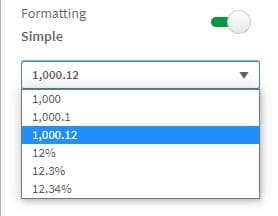
Toggle the Formatting button to Custom to edit the Format Pattern manually:
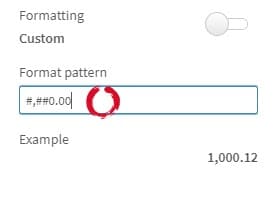
Format Patterns:
Here we see a list of some typical Format Patterns that we will use:
| Number format | Description |
| # ##0 | describes the number as an integer with a thousands separator.
” ” is used as thousands separator. |
| #,##0.00 | “,” is used as thousands separator.
“.” is used as decimal separator. |
| #.##0,00 | The reverse of above
“.” is thousands separator “,” is used as decimal separator. |
| ###0 | describes the number as an integer without a thousands separator. |
| 0000 | describes the number as an integer with at least four digits. For example, the number 123 will be shown as 0123. |
| 0.000 | describes the number with three decimals. In this example “.” is used as a decimal separator. |
This describes the number with three decimals. (e.g., “.” is used as a decimal separator)
The first separator character, presented between the first and second hashtags (#), is the thousand separator. As we see, only by leaving no space or character between the first and second hash is there no separator for thousands.
The second separator character, presented between the zeros (0), is the decimal separator.
Up Next: Learn Qlik Number Formatting