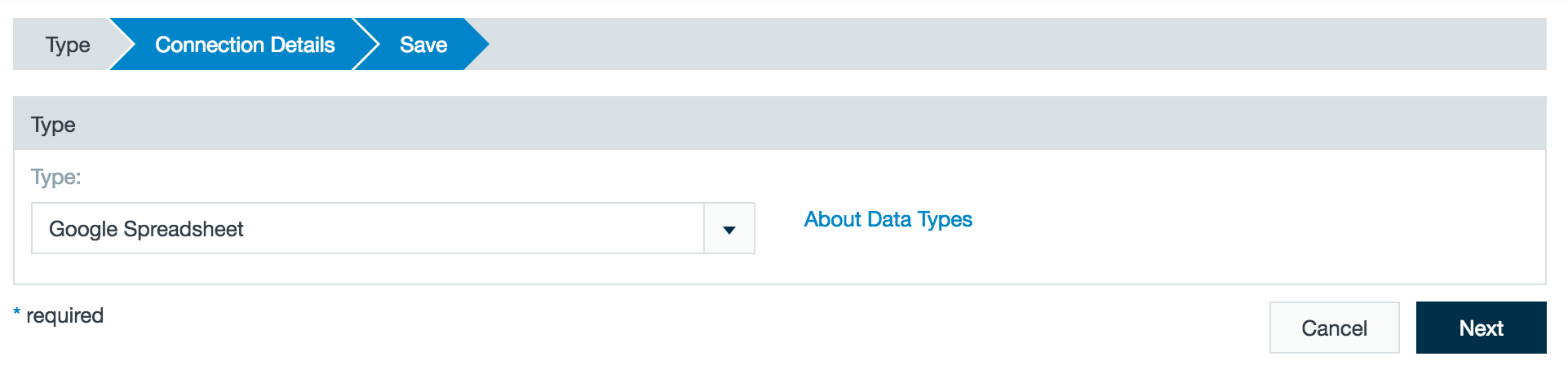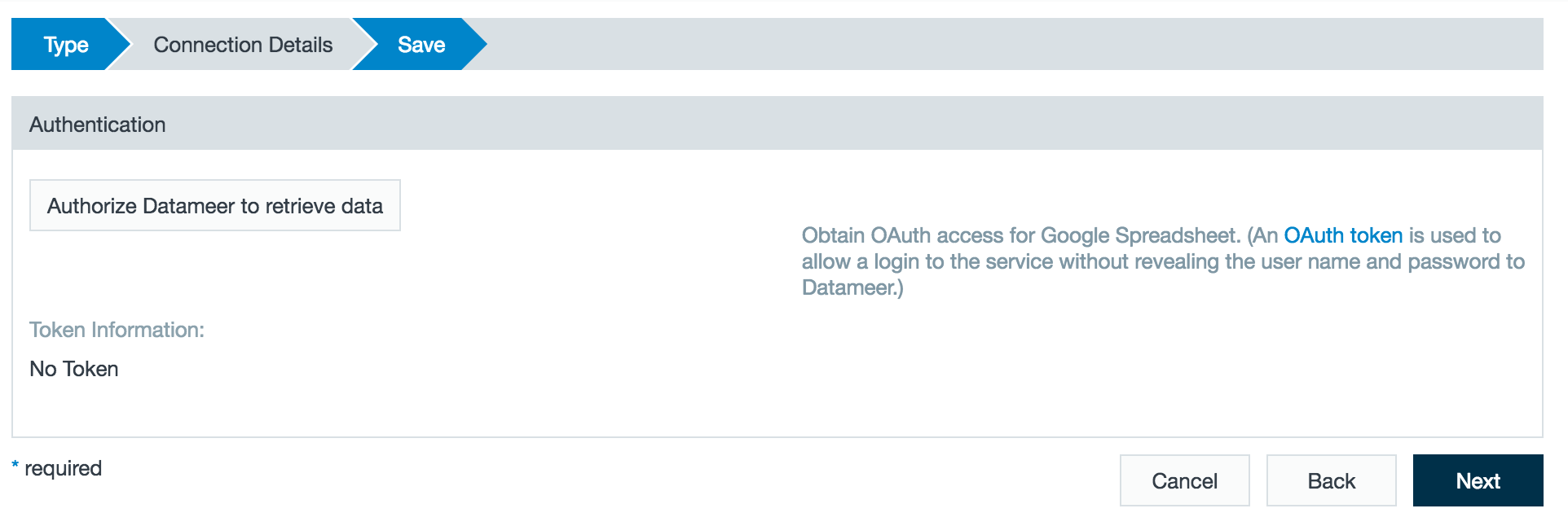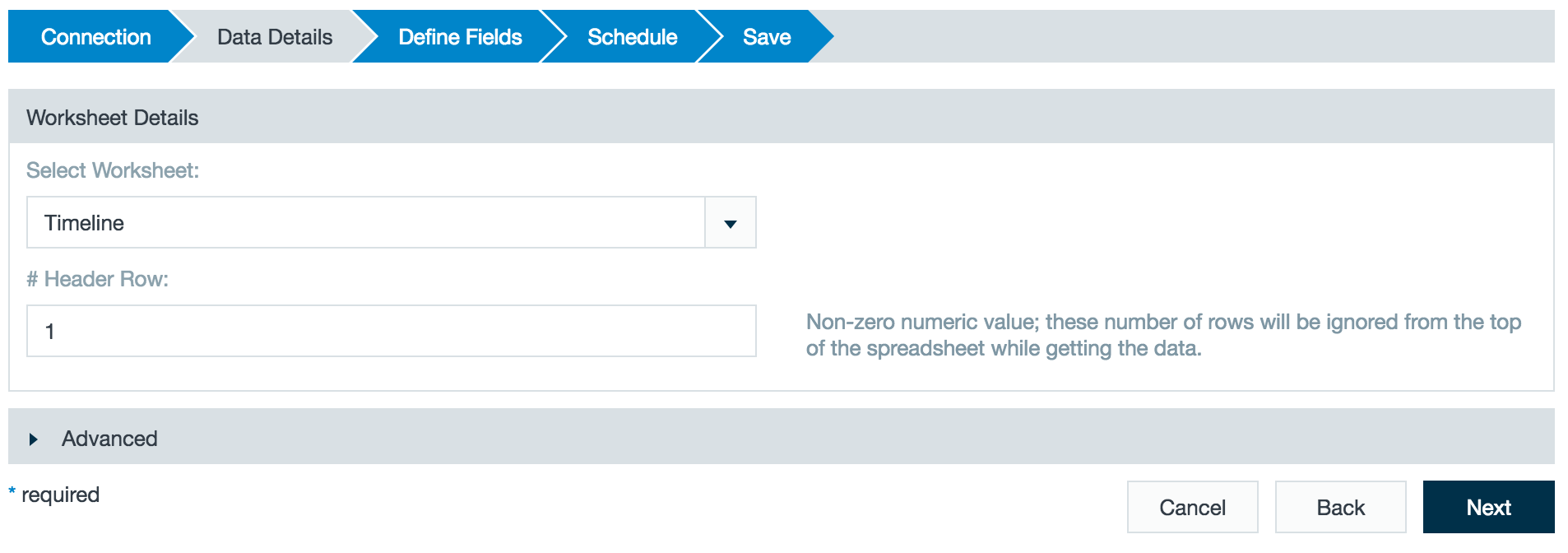Google Spreadsheet
Google Drive lets you store and access data from anywhere. This connector lets you take Google sheets data and import it to Datameer.
Configuring Google Spreadsheet as a Connector
- Click the + (plus) button and select Connection or right-click in the browser and select Create new > Connection.
- Choose Google Spreadsheet from the drop-down list.
- To connect to your Google Docs account, click Authorize Datameer to retrieve data. You are then taken to a Google portal to generate an OAuth access token for Datameer. The OAuth code is automatically transferred to the appropriate field.
- If required, add a description and click Save.
Importing Data with the Google Spreadsheet Connector
- Click the + (plus) button and select Import Job or right-click in the browser and select Create new > Import Job.
- Click Select Connector, choose the Google Spreadsheet connector, and click Next.
- Select the worksheets from the associated Google account. Specify where the header row is and then click Next.
- Review the defined fields and click Next.
- Review the schedule and advanced properties for the job and click Next.
- Create a description for the import job and click Save.