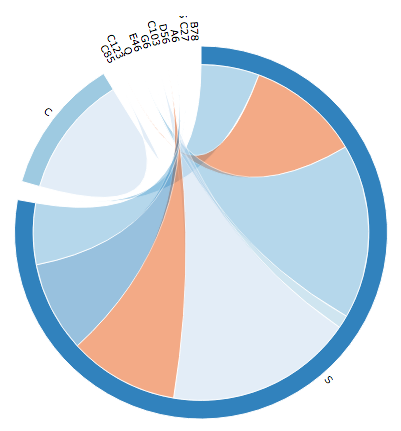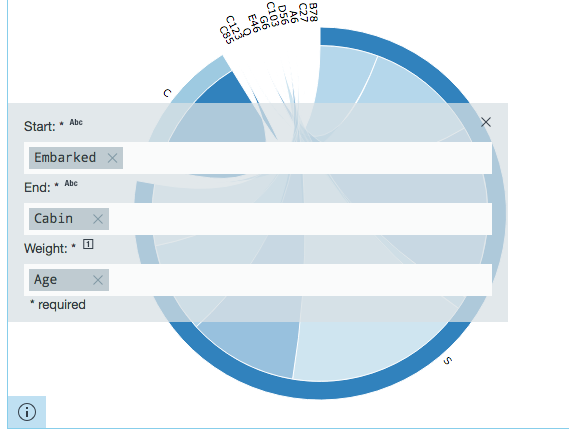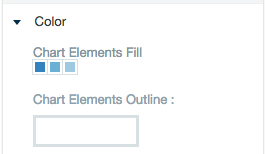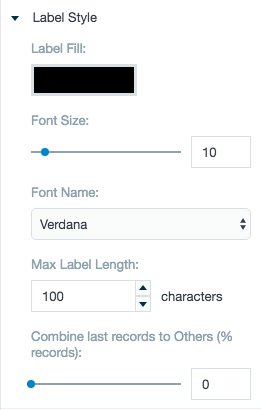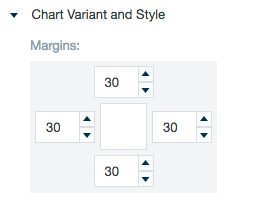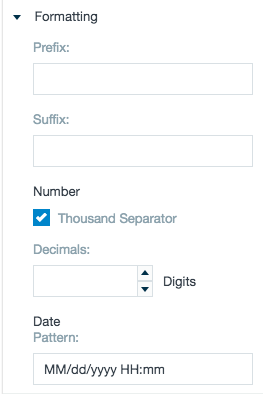Circular Network
Creates a circular connection graph. These are useful when visualizing the interdependencies of two elements - to see how often they appear together. If the two elements are linked then there will be a line joining the two nodes (datasets). The thickness of the line shows the number times the nodes are joined. Note, this graph does not show the direction that information flows. However, by highlighting a node, a list of connections appears.
Configuring the Circular Connection Graph
Here you can find out what kind of data can be represented as a circular connection graph and what options you have to represent your data. General steps for configuring widgets are explained on the Visualizing Data page.
Data Requirements
You can use any type of Datameer supported data as the start and ending nodes of a circular connection graph. The values used to determine the weight of the paths connecting those nodes must be an number.
Appearance - Specific Settings
The appearance of a circular network chart can be adjusted through standard and specific settings.
Standard widget settings give you basic controls in order to customize a widget. Learn more about standard widget settings here.
Specific widget settings give you more controls over details pertaining to the circular network chart widget. With these controls, you are able to adjust your widgets to create the perfect infographic to fit your needs.
Color
Color settings let you adjust the color aspects of the widget. The top color bar represents the colors currently being used for the widget. Use the color wheel by clicking in a color box and selecting the color to add to that space.
Label style
The label settings give you controls to adjust how labels are displayed on the widget. You can control the size and type of fonts as well how they are viewed.
Chart variant and style
Chart style settings give options to adjust widget positioning and styles. Use the margin adjuster to perfectly position the widget within the frame.
Formatting
Formatting settings give you controls to added pre/suffix to labels, add in a thousands separator for data, and adjust how the date can be displayed.