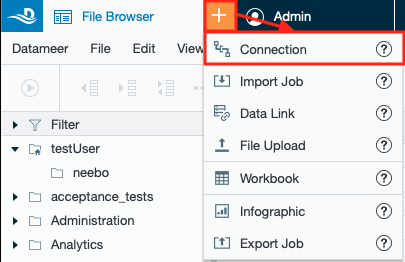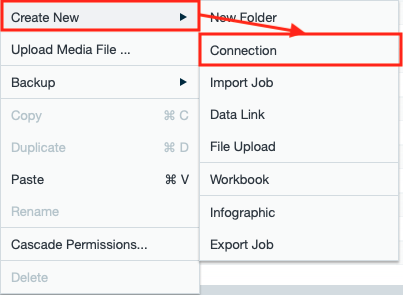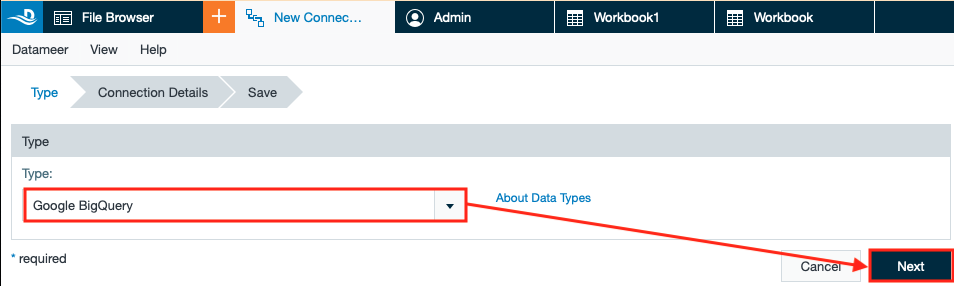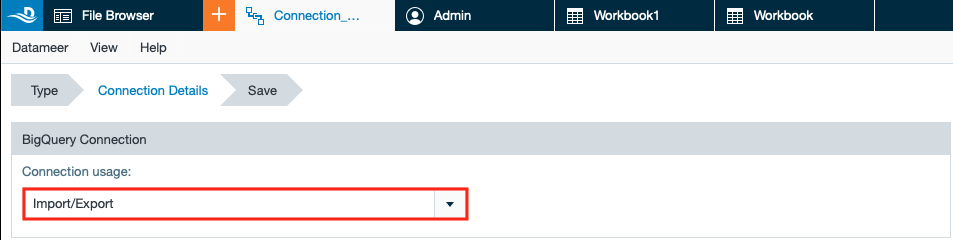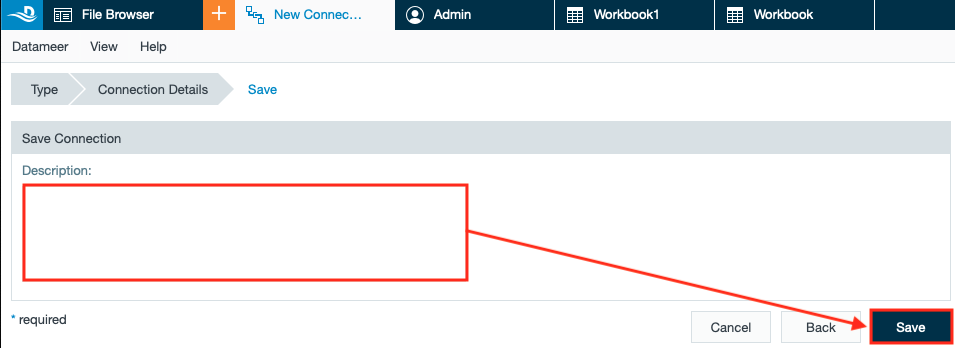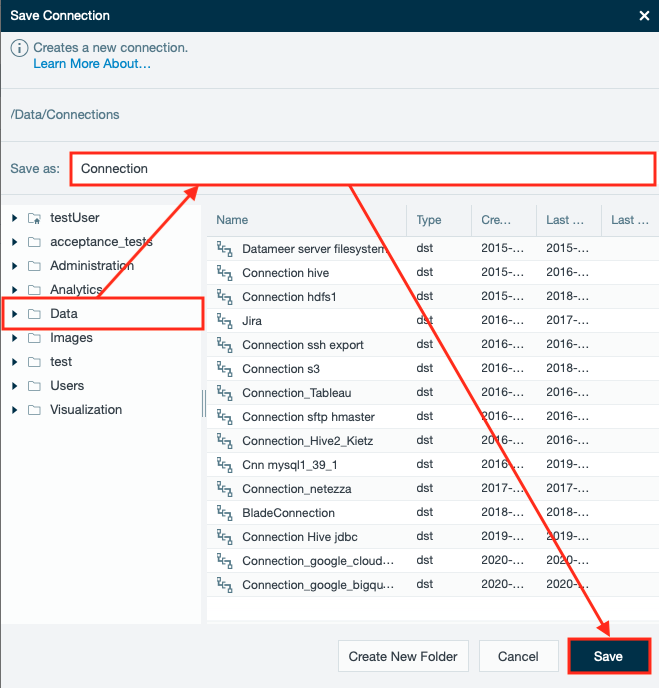Google BigQuery
INFO
BigQuery is Google's fully managed data warehouse for petabyte analytics.
Prerequisites
Having the Avro Plugin Installed
INFO
In order to use the Google BigQuery connector make sure you have the plug-in 'Avro' installed.
Configuring Google BigQuery as a Connection
In order to import from Google BigQuery, you must first create a connection.
- Click the "+" button and select "Connection" or right-click in the browser and select "Create New" → "Connection". The "New Connection" tab appears in the menu bar.
or - Select "Google BigQuery" from the drop-down and confirm with "Next". The tab 'Connection Details' is opened.
- Select "Import/Export" from the drop-down 'Connection usage'.
- Select "IAM Authentication" from the drop-down 'Select authentication method'.
INFO: 'IAM Authentication' is the default authentication mode. No further information is necessary because it is set up in Google Cloud console.
- Enter the dataset for data import.
- Enter the Google Cloud Storage URL for data export to BigQuery and confirm with "Next". The tab 'Save' opens.
INFO: The bucket name must contain only lowercase letters, numbers, dashes, underscores and dots. Spaces are not allowed.
- If needed, enter a description for your connection, and confirm with "Save". The dialog "Save Connection" opens.
- Select the folder you want to save the connection in, name the connection and confirm with "Save". The connection is saved. Configuring the connection is finished.