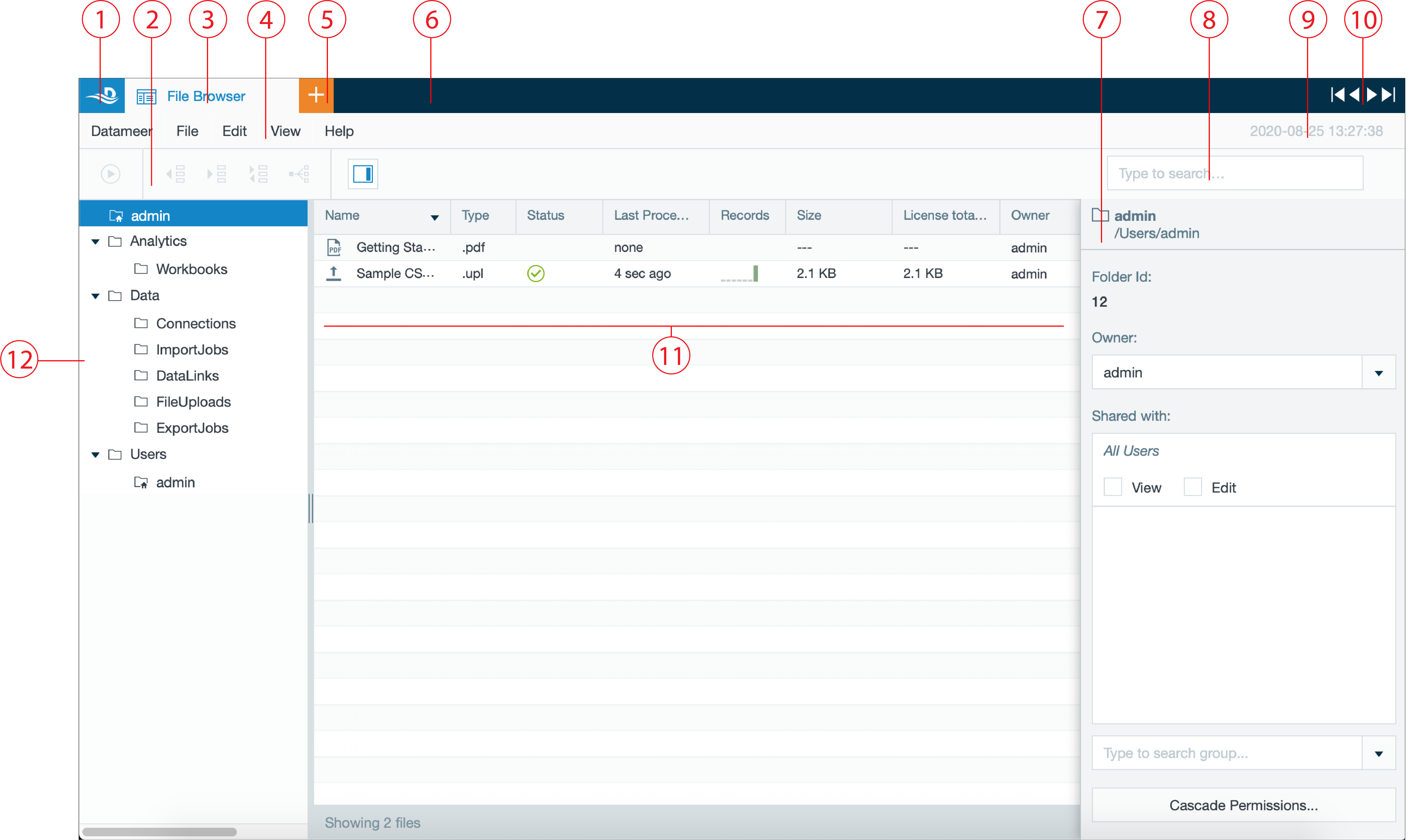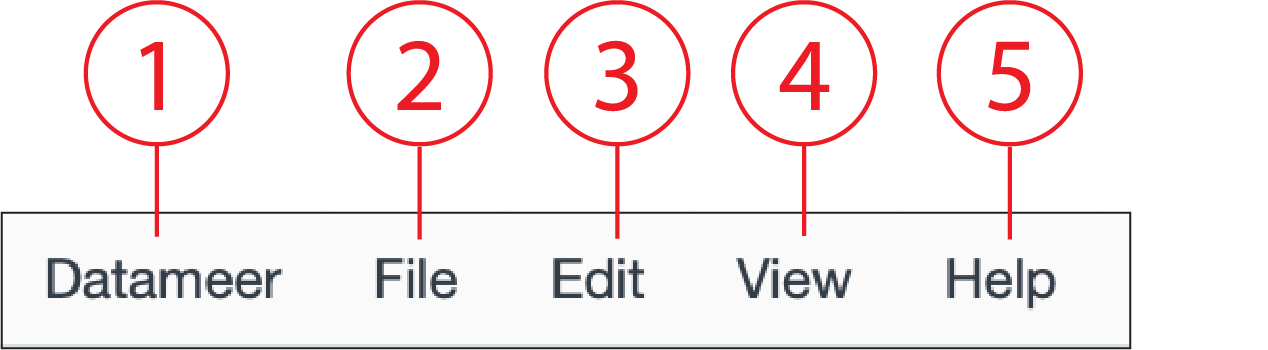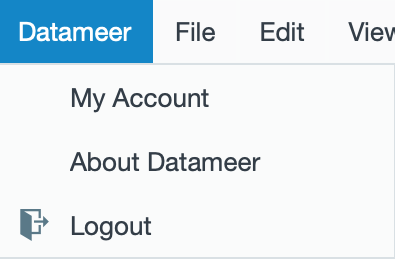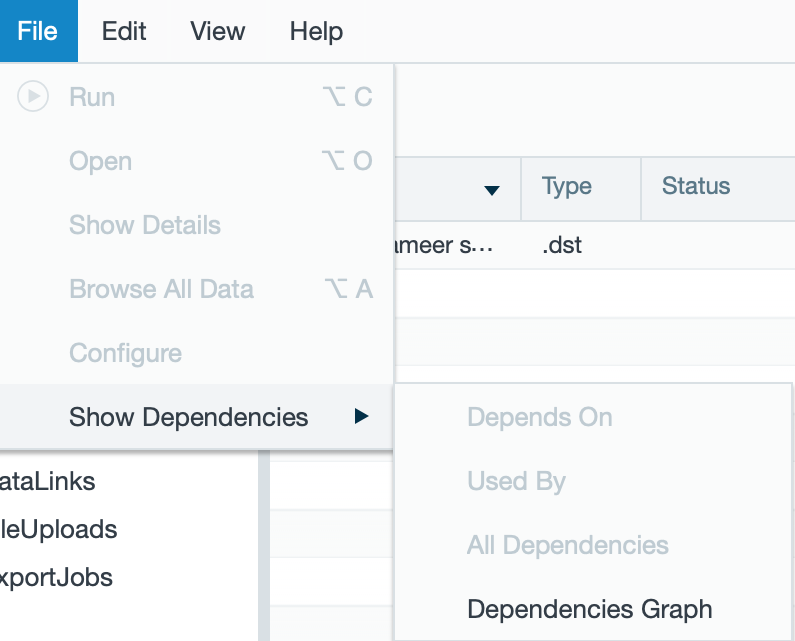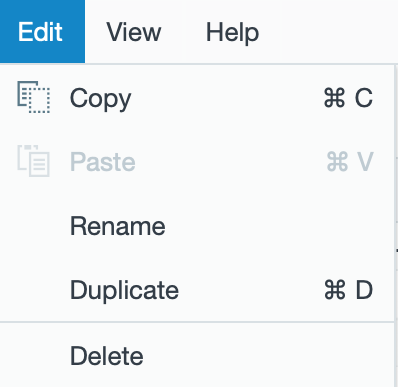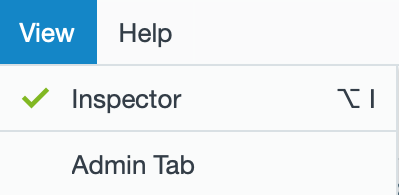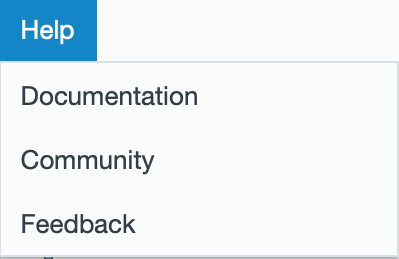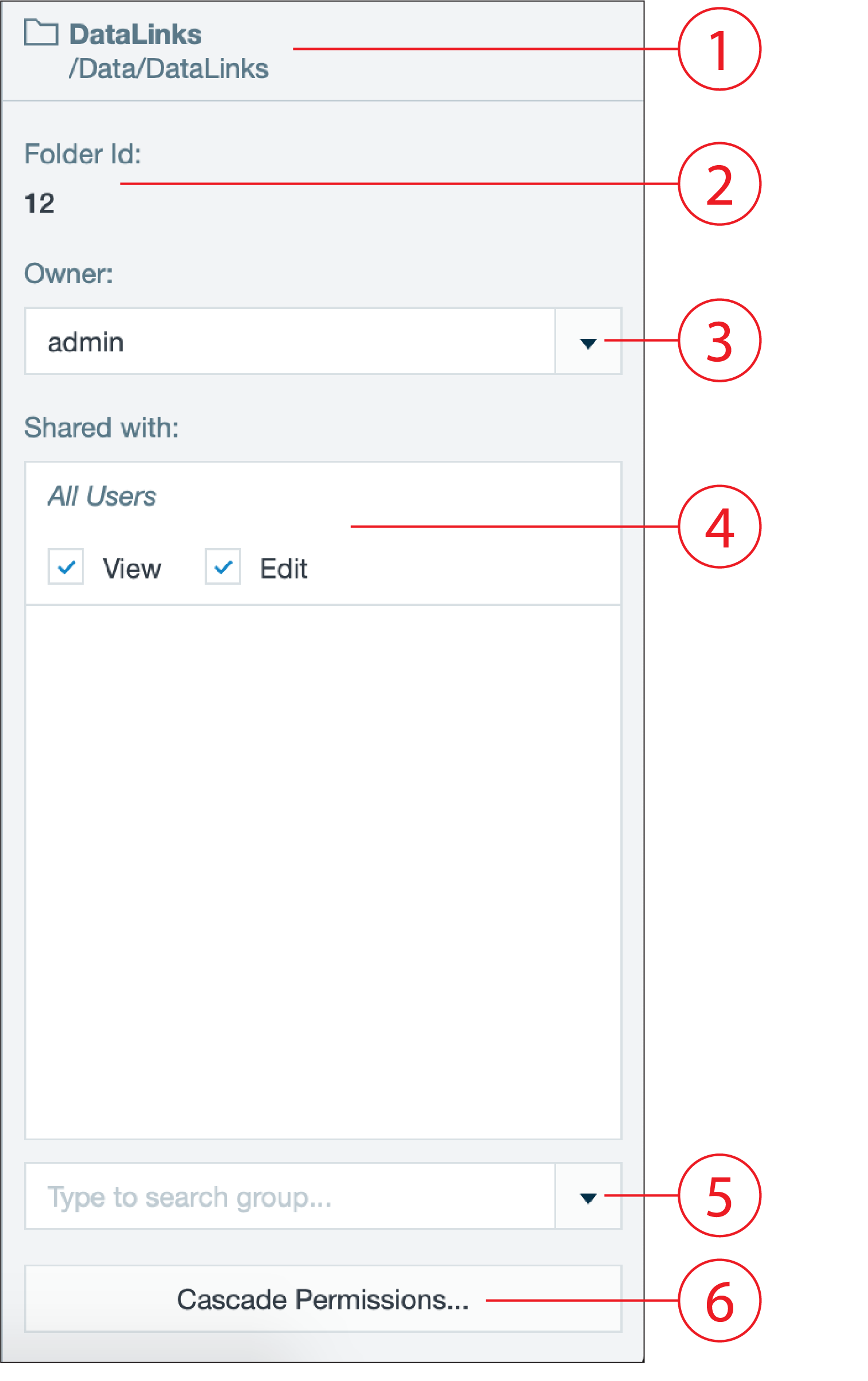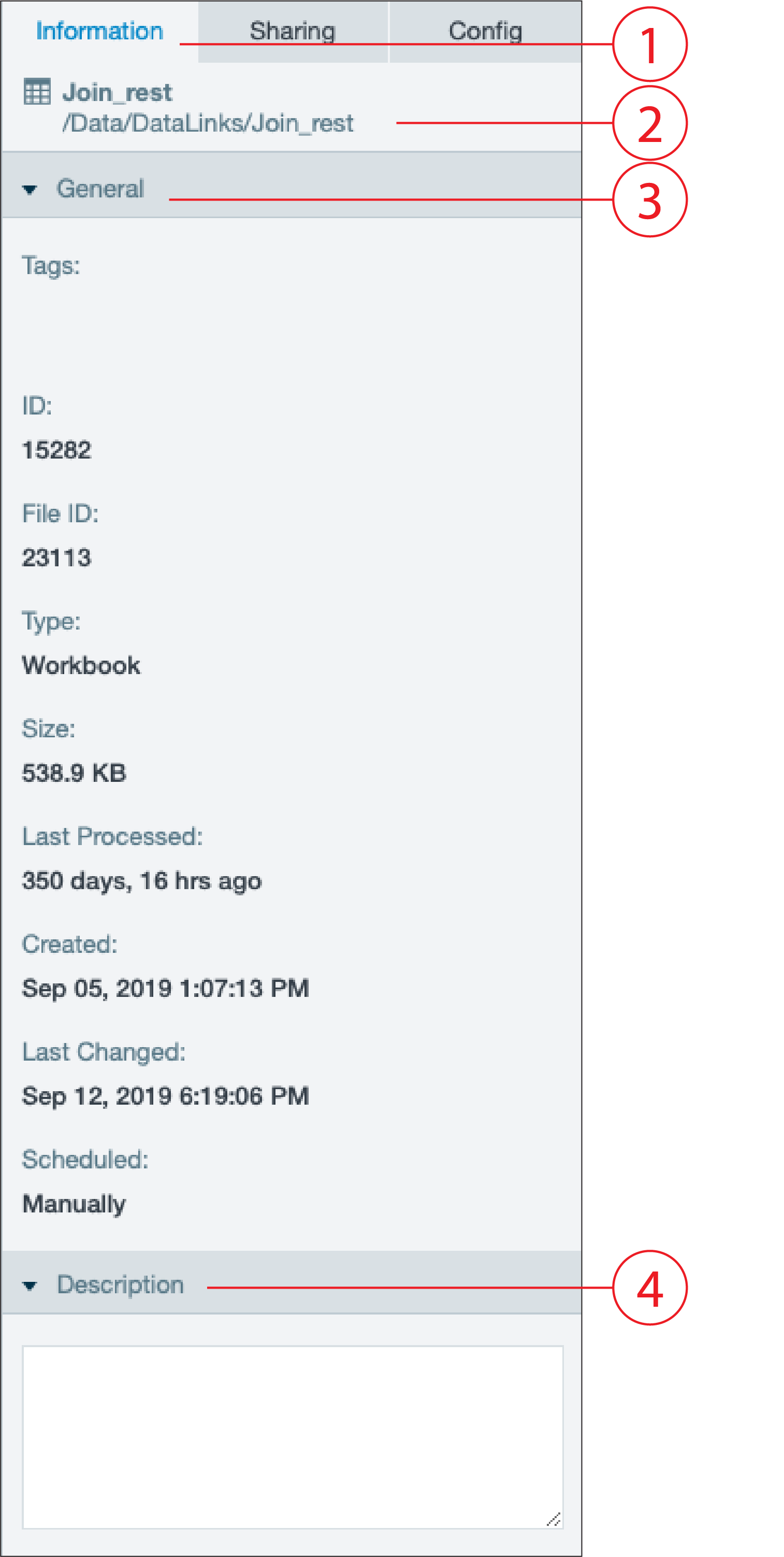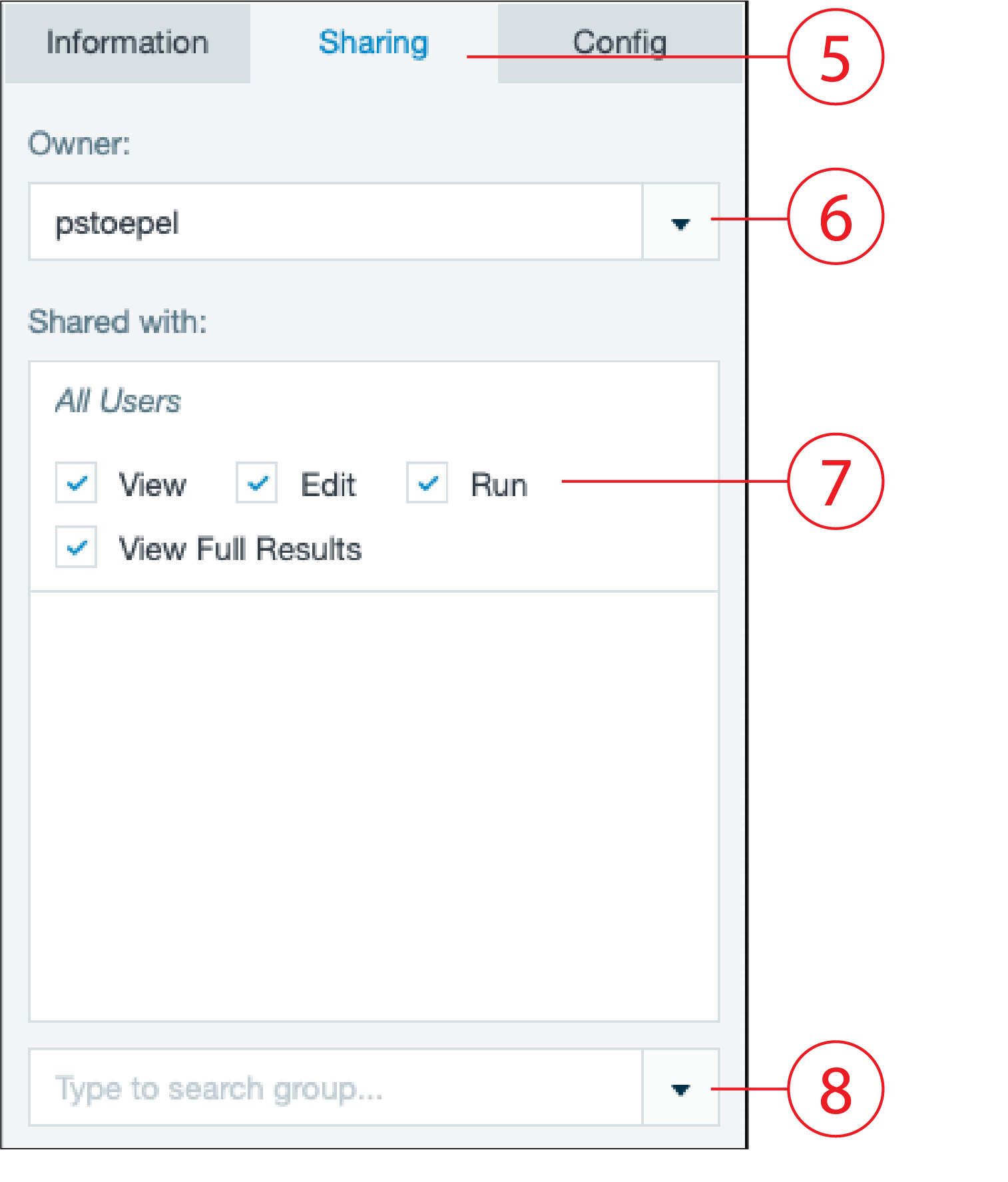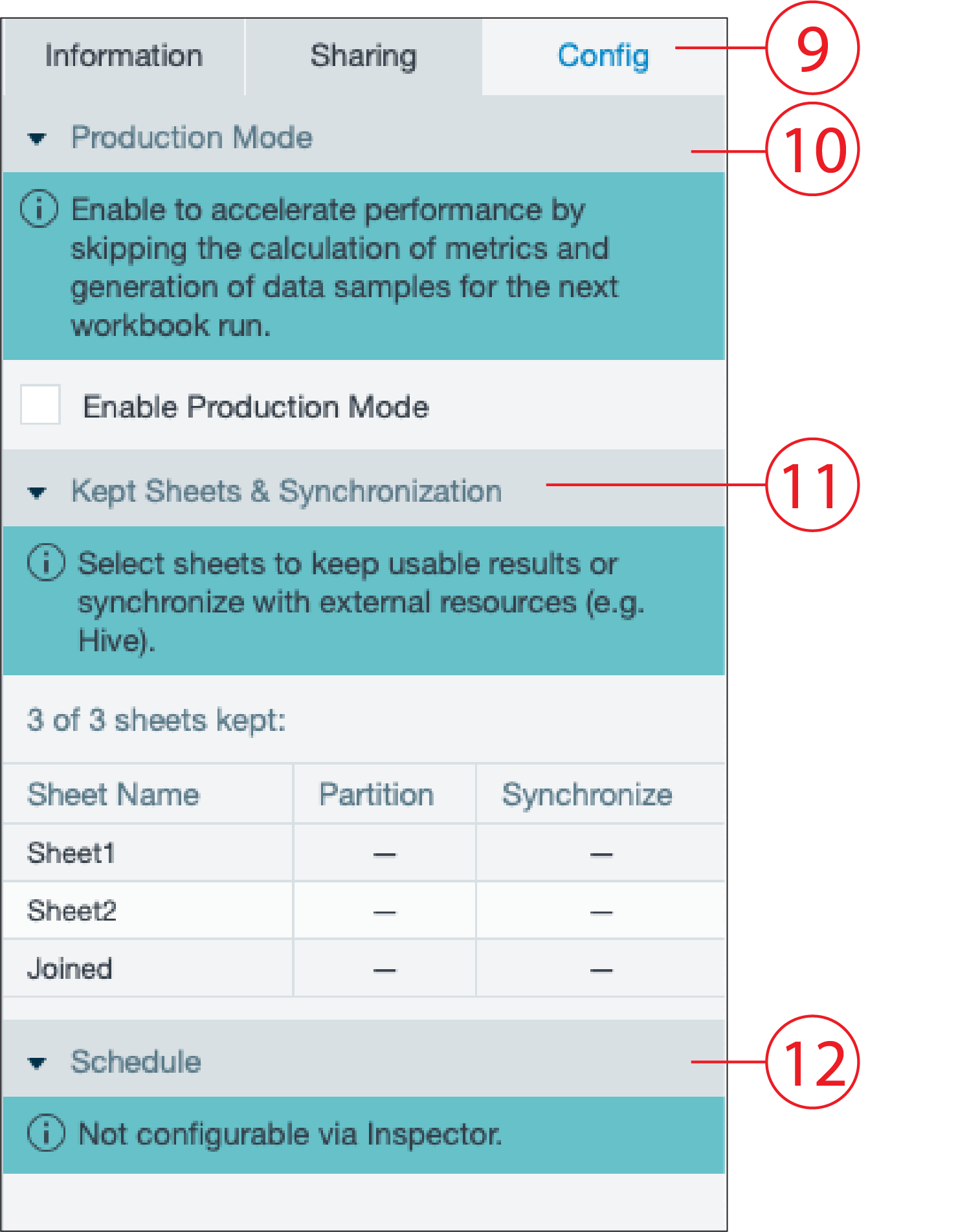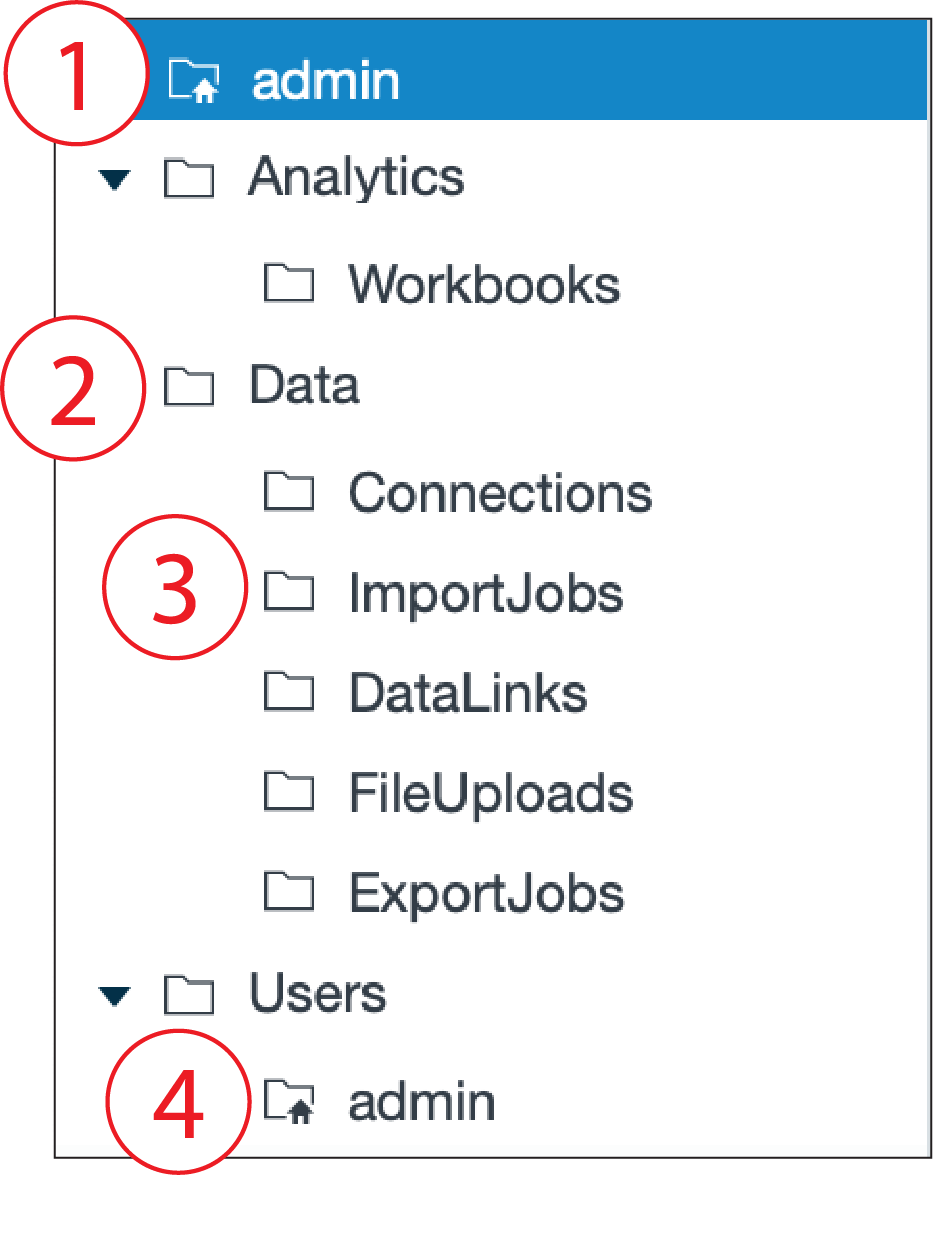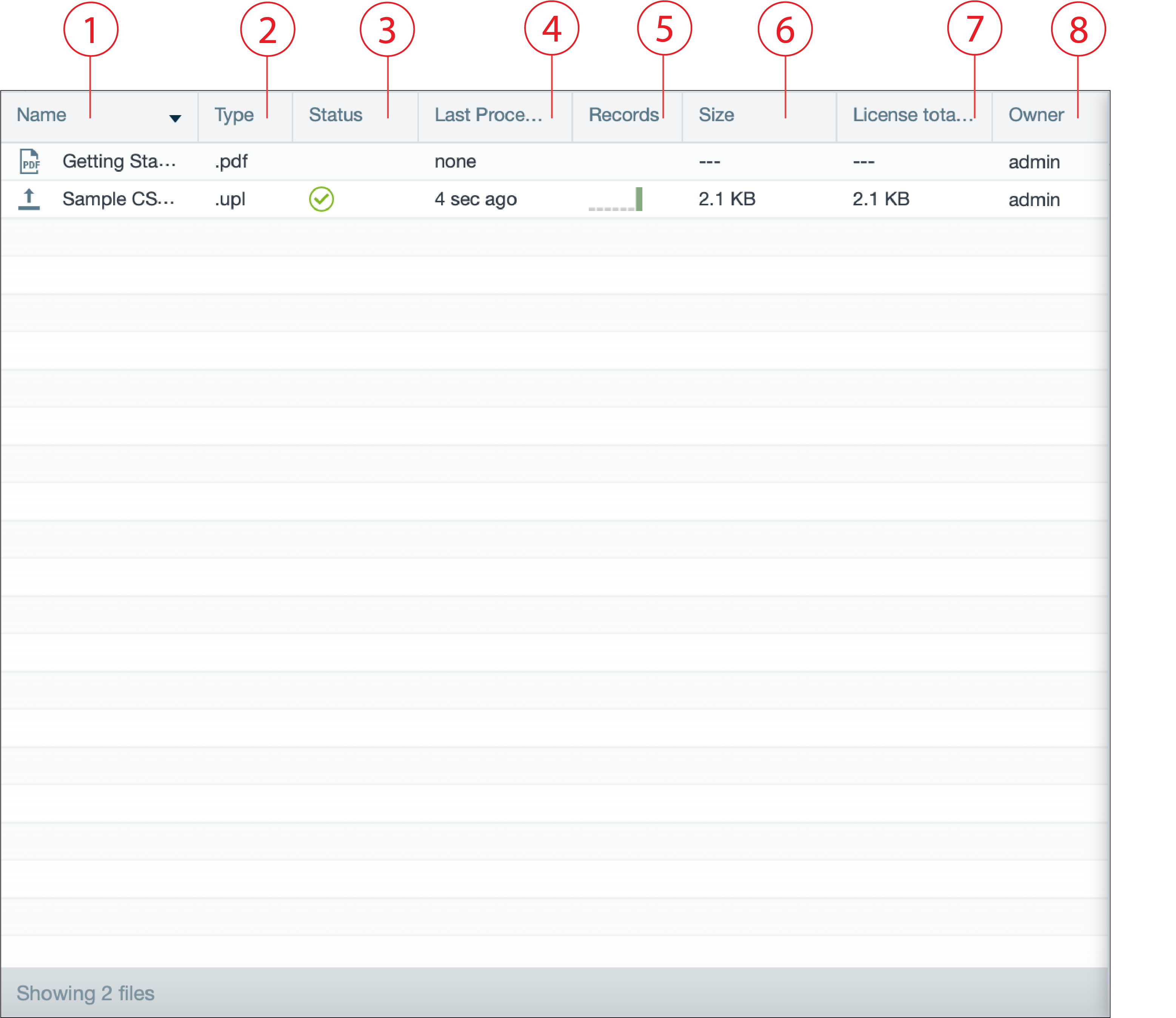| Number | Name | Function |
|---|
| 1 | Datameer X tab | - opens the Datameer X web homepage
|
| 2 | Icon bar | - displays all available icons, depending on the displayed tab, e.g. 'Workbook' tab
|
| 3 | File Browser tab | - navigates back to the File Browser
|
| 4 | Menu bar | - lists all menu tabs, depending on the displayed tab, e.g. 'File Browser' tab
|
| 5 | 'Add' button | - quick start to add workbooks, connections, data links, etc.
|
| 6 | Tab bar | - displays the opened tabs, e.g. 'Admin' tab
|
| 7 | File Browser Inspector | - lists all information about the selected artifact
|
| 8 | Search bar | - option to search for artifacts
|
| 9 | Date and time information | - displays the current date and time information
|
| 10 | Tab navigation | - option to switch between all open tabs in the tab bar
|
| 11 | Artifacts bar | - lists and names all artifacts of the marked folder
|
| 12 | Folder Tree panel | - collapsable tree bar to display all folders and subfolders
|