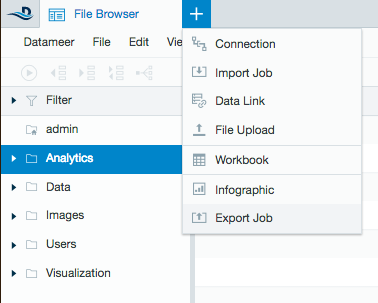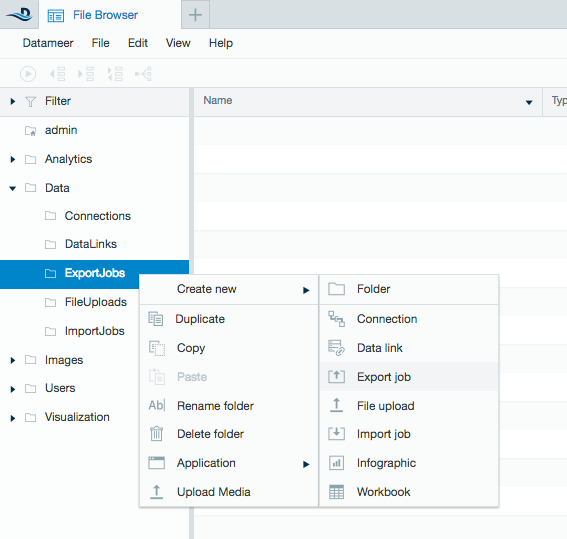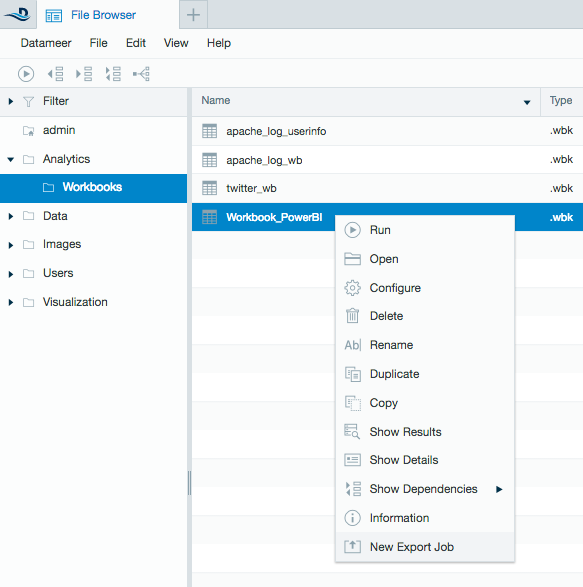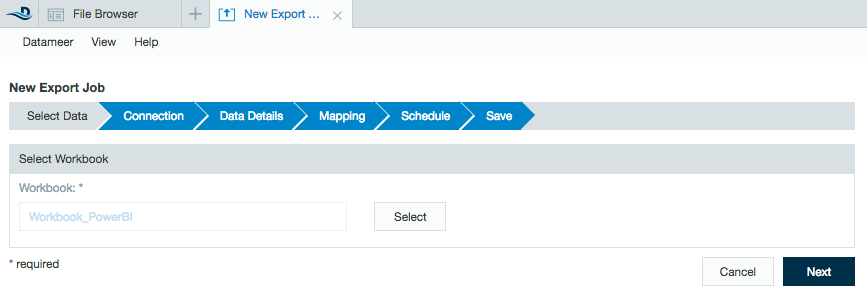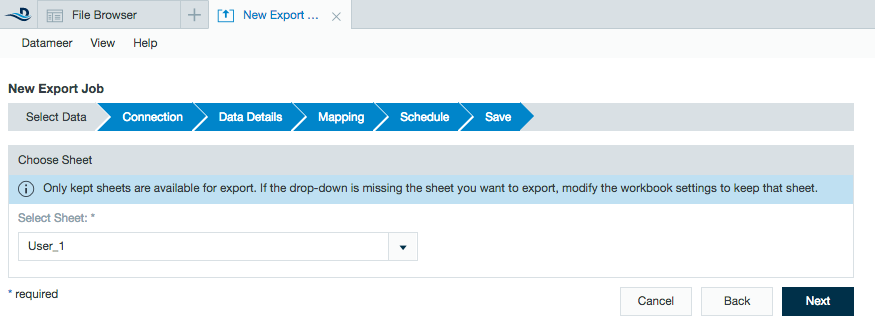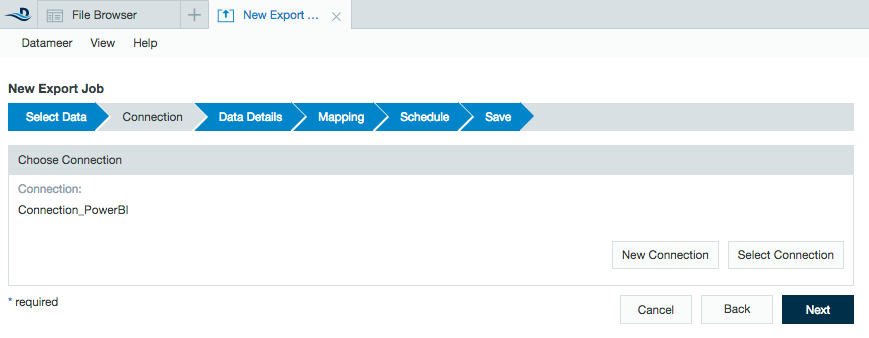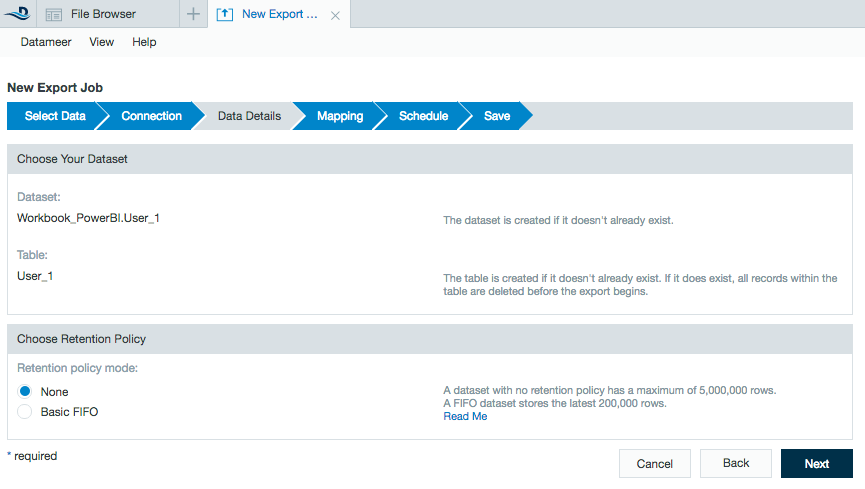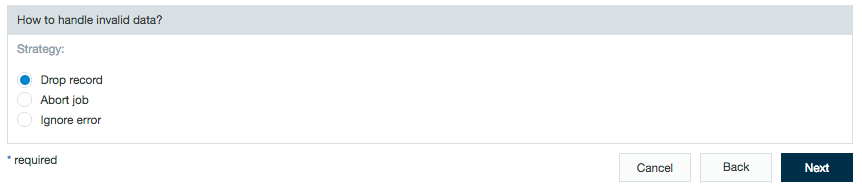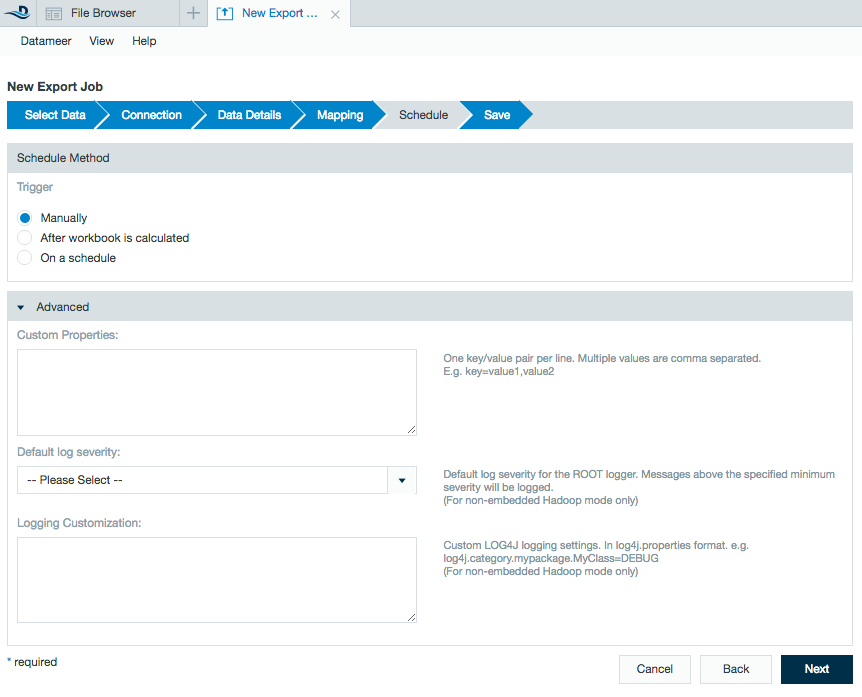Exporting to Power BI
The Power BI plug-in comes standard as of Datameer X v6.2. It allows users to export workbooks in Datameer X by creating a connection to Power BI's cloud offering in Azure. Users with the Power BI desktop version for Windows should instead use an integration link.
Table of Contents
Configuring Power BI as a Connection
A Power BI connection with Datameer X must be created before exporting data.
Learn about setting up a connection between Datameer X and Power BI.
Configuring Export Jobs with a Power BI Connection
To export a worksheet to a Power BI connector:
- Select the + (plus) at the top left of the File Browser and select Export Job, right click on a folder, select Create New then select Export Job, or right click on the workbook to export from and select New Export Job.
- Select the workbook to export from in the browser.
- Select the worksheet to export from the drop down menu.
- Select the Power BI connector.
- Check the Data Details for the Dataset and Table names.
Select a retention policy:
- "None" Takes up to the first 5 million rows of data.
- "FIFO" (First in first out) collects data in the table until it hits 200,000 rows. Once the data goes beyond 200,000 rows, the oldest rows continue to drop from the dataset. - Preview the columns of the workbook to be included and select how to handle invalid data.
- Select when to run the export job. This can be done manually by a user, run each time the workbook in Datameer X is calculated, or at specifically scheduled times.
Custom properties can be added in the advanced section as well as logging specifications.
- Enter a description and click Save.
Power BI export job details
- Float type columns are not supported and are converted to the string data type.
- Power BI limitations cause all datasets to have one table.
- The date/time of the latest save to a Power BI export is not saved.
Example:
A user uploads a dataset/table with 1000 records on 2:21:58 pm. At a later time, a user uploads 100 records to the same dataset/table. The previous data is overwritten and only the 100 records are saved. The date/time stays at 2:21:58 pm. - If the schema for the worksheet in Datameer X changes, the export job wizard for Power BI needs to be run again.
Example:
A user adds an additional column to a sheet in a workbook. The Datameer X export job wizard needs to be configured and run for new schema to be exported. - If a sheet name changes in the workbook, the export job wizard for Power BI needs to be run again.
Example:
A user changes a sheet name in a workbook. The Datameer X export job wizard needs to be configured so they correct dataset is exported. - The Record Replacement Policy only supports overwriting and does not yet have an append option.
Power BI REST API limitations
The Power BI REST API has the following limitations. (Link to Microsoft documentation)
Datameer does not control for these limitations and or give error messages when Power BI limits are reached.