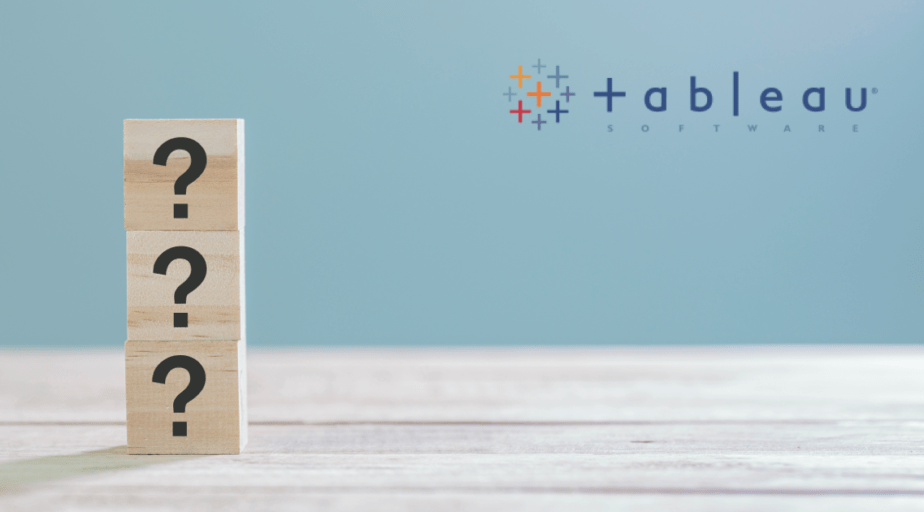How do I perform a Tableau Desktop silent installation on multiple workstations?
- Tableau FAQs
- December 13, 2018
To install Tableau Desktop or Tableau Prep Builder, you will need two things; a Creator product key and the installer for the version you want to install.
Windows
Run the installer .exe file from the computer’s command line as an administrator. If you need to extract the .msi files, follow the instructions in the Extract and run the Windows (MSI) installer section of this article.
The syntax for running the Tableau installer from the command line is:
tableau_<product_installer_name>.exe /option1 /option2 PROPERTY1 PROPERTY2
tableau_<product_installer_name>.exe: This is the Tableau installer for the product and version you’re installing.
Options: The options that you use specify how the installation process should run. For example, whether it should display output while installing or whether it should create log files. See Installer options for the list of available options.
Properties: These settings specify configuration settings that the installer should make during the installation process. See Installer properties for the list of available properties.
Run the command from the directory where the .exe file is located or specify a full path to the location of the .exe file on the computer. Do not run the setup program from a shared directory on your network. Instead, download the .exe file to a directory on the computer where you’re installing.
Example
The following example shows an installer command with some options and some property settings.
tableauDesktop-64bit-2020-3-0.exe /quiet /norestart ACCEPTEULA=1 AUTOUPDATESERVER=”assets.intranet.lan” REPORTINGSERVER=”https://mytableau”
The command in the example does the following:
- Installs the 64-bit version of Tableau Desktop 2020.3.0
- Runs the installer in quiet mode, meaning that the setup process doesn’t display prompts, UI, or the license dialog box.
- Sets the installation to finish without restarting.
- Accepts the End User License Agreement (EULA).
- Configures a non-default product update server.
- Configures the product to send license reporting to an internal Tableau Server.